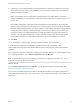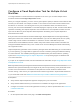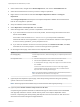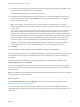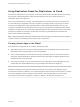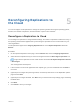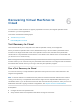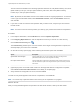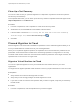6.5
Table Of Contents
- vSphere Replication for Disaster Recovery to Cloud
- Contents
- About Disaster Recovery to Cloud
- Updated Information
- Disaster Recovery to Cloud System Requirements and Compatibility
- Installing and Configuring vSphere Replication to Cloud
- Replicating Virtual Machines to Cloud
- Reconfiguring Replications to the Cloud
- Recovering Virtual Machines to Cloud
- Configuring Replications from Cloud
- Monitoring and Managing Replication Tasks
- Troubleshooting vSphere Replication for Disaster Recovery to Cloud
11 On the Recovery settings page, use the RPO slider or the time spinners to set the acceptable period
for which data can be lost in the case of a site failure.
The available RPO range is from 15 minutes to 24 hours.
12 (Optional) To save multiple replication instances that can be converted to snapshots of the source
virtual machine during recovery, select Enable in the Point in time instances pane, and adjust the
number of instances to keep.
Note You can keep up to 24 instances for a virtual machine. This means that if you configure
vSphere Replication to keep 6 replication instances per day, the maximum number of days you can
set is 4 days.
The number of replication instances that vSphere Replication keeps depends on the configured
retention policy, and requires that the RPO period is short enough for these instances to be created.
Because vSphere Replication does not check whether the RPO settings will create enough instances
to keep, and does not display a warning message if the number of instances is not sufficient, you
must ensure that you set vSphere Replication to create the instances that you want to keep. For
example, if you set vSphere Replication to keep 6 replication instances per day, the RPO period
should not exceed 4 hours, so that vSphere Replication can create 6 instances in 24 hours.
13 Click Next.
14 On the Ready to complete page, review the replication settings, and click Finish.
For each source virtual machine, a configuration task appears in the Recent Tasks list in the bottom of the
vSphere Web Client. A progress bar indicates that the source virtual machine is being configured for
replication.
For each source virtual machine that is configured successfully, a replication task appears on the
vSphere Replication tab under Monitor.
For source virtual machines that are powered on, the initial synchronization starts after the configuration.
For source virtual machine that are powered off, the initial synchronization starts when you power on the
virtual machines.
Note If a replication source virtual machine is powered off, the replication remains in Not Active state
until you power on the virtual machine.
What to do next
On the vSphere Replication tab under Monitor, you can check the state of each replication. See
Monitoring the Status of Replication Tasks.
You can click a replication task in the list and use the tabs at the bottom of the vSphere Web Client to
view details about the replication, the recovery status, and the latest performed test, if test results are not
cleared yet.
vSphere Replication for Disaster Recovery to Cloud
VMware, Inc. 24