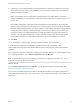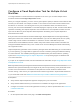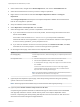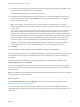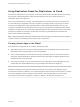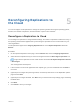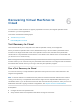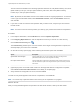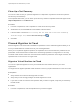6.5
Table Of Contents
- vSphere Replication for Disaster Recovery to Cloud
- Contents
- About Disaster Recovery to Cloud
- Updated Information
- Disaster Recovery to Cloud System Requirements and Compatibility
- Installing and Configuring vSphere Replication to Cloud
- Replicating Virtual Machines to Cloud
- Reconfiguring Replications to the Cloud
- Recovering Virtual Machines to Cloud
- Configuring Replications from Cloud
- Monitoring and Managing Replication Tasks
- Troubleshooting vSphere Replication for Disaster Recovery to Cloud
2 Select a data center, navigate to the Related Objects tab, and click the Virtual Machines tab.
3 Select the virtual machines for which you want to configure replications.
4 Right-click the virtual machines and select All vSphere Replication Actions > Configure
Replication.
The Configure Replication wizard opens and vSphere Replication validates the virtual machines
that can be configured for replication.
5 Verify the validation results and click Next.
6 Select Replicate to a cloud provider and click Next.
7 Select the target site to which you want to replicate the virtual machine.
n
If you have created a connection to the cloud provider, select the target virtual data center from
the list and click Next.
If the status of the connection is Not authenticated, you must provide credentials to
authenticate with the cloud organization. If you have not selected the networks on the target site
to use for recovery operations, you are prompted to do so.
n
If you have not created a connection to the cloud provider, click New Provider VDC, click Next,
and follow the on-screen prompts to connect to the target cloud organization.
8 On the Target location page, select where to store replication data.
Option Procedure
Use storage policy From the drop-down menu, select the storage policy for replication placement and
click Next.
Use replication seeds a Select the storage policy to use for virtual machines without seeds.
b Select the Use replication seeds check box and click Next.
c On the Replication seed page, assign seed vApps to source virtual machines,
and click Next.
For all source virtual machines that do not have a seed vApp assigned,
vSphere Replication applies the storage policy that you selected from the
drop-down menu on the Target location page.
Note If you remove a disk from a replication source virtual machine, the seed
disk is not deleted from the datastore on the target site.
9 (Optional) On the Replication options page, select the quiescing method for the guest operating
system of the source virtual machine.
Note Quiescing options are available only for virtual machines that support quiescing.
10 (Optional) Select Enable network compression for VR data.
Compressing the replication data that is transferred through the network saves network bandwidth
and might help reduce the amount of buffer memory used on the vSphere Replication server.
However, compressing and decompressing data requires more CPU resources on both the source
site and the server that manages the target datastore.
vSphere Replication for Disaster Recovery to Cloud
VMware, Inc. 23