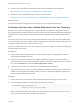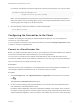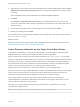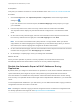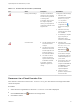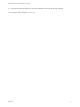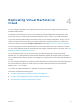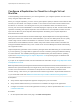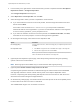6.5
Table Of Contents
- vSphere Replication for Disaster Recovery to Cloud
- Contents
- About Disaster Recovery to Cloud
- Updated Information
- Disaster Recovery to Cloud System Requirements and Compatibility
- Installing and Configuring vSphere Replication to Cloud
- Replicating Virtual Machines to Cloud
- Reconfiguring Replications to the Cloud
- Recovering Virtual Machines to Cloud
- Configuring Replications from Cloud
- Monitoring and Managing Replication Tasks
- Troubleshooting vSphere Replication for Disaster Recovery to Cloud
2 In the inventory tree, right-click the virtual machine that you want to replicate and select All vSphere
Replication Actions > Configure Replication.
The Configure Replication wizard opens.
3 Select Replicate to a cloud provider and click Next.
4 Select the target site to which you want to replicate the virtual machine.
n
If you have created a connection to the cloud provider, select the target virtual data center from
the list and click Next.
If the status of the connection is Not authenticated, you must provide credentials to
authenticate with the cloud organization. If you have not selected the networks on the target site
to use for recovery operations, you are prompted to do so.
n
If you have not created a connection to the cloud provider, click New Provider VDC, click Next,
and follow the on-screen prompts to connect to the target cloud organization.
5 On the Target location page, select where to store replication data.
Option Procedure
Use storage policy From the drop-down menu, select the storage policy for replication placement and
click Next.
Use replication seeds a Click Next to navigate to the list of available seed vApps on the target site.
b Select a seed vApp from the list and click Next.
Note If you remove a disk from a replication source virtual machine, the seed
disk is not deleted from the datastore on the target site.
6 (Optional) On the Replication options page, select the quiescing method for the guest operating
system of the source virtual machine.
Note Quiescing options are available only for virtual machines that support quiescing.
7 (Optional) Select Enable network compression for VR data.
Compressing the replication data that is transferred through the network saves network bandwidth
and might help reduce the amount of buffer memory used on the vSphere Replication server.
However, compressing and decompressing data requires more CPU resources on both the source
site and the server that manages the target datastore.
8 On the Recovery settings page, use the RPO slider or the time spinners to set the acceptable period
for which data can be lost in the case of a site failure.
The available RPO range is from 15 minutes to 24 hours.
vSphere Replication for Disaster Recovery to Cloud
VMware, Inc. 20