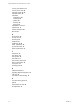5.8
Table Of Contents
- vSphere Replication for Disaster Recovery to Cloud
- Contents
- About vSphere Replication for Disaster Recovery to Cloud Documentation
- Updated Information
- About Disaster Recovery to Cloud
- Disaster Recovery to Cloud System Requirements and Compatibility
- Installing and Configuring vSphere Replication to Cloud
- Replicating Virtual Machines to Cloud
- Reconfiguring Replications to the Cloud
- Monitoring and Managing Replication Tasks
- Recovering Virtual Machines to Cloud
- Troubleshooting vSphere Replication for Disaster Recovery to Cloud
- Index
n
Verify that the status of the replication task allows running test recoveries.
N By default, the Test Status column is not visible in the list of outgoing replications. To display
the column, right-click the table header, select Show/Hide Columns, select the Test Status check box,
and click OK.
n
If you have run test recoveries for the replication that you want to test, verify that you cleaned up the
test results.
Procedure
1 In the list of replications, click the replication for which you want to run a test recovery.
2
Click the Run test recovery icon .
The Test Recovery wizard opens. If the user session to the target cloud organization is expired, the
wizard prompts you to enter user credentials.
3 On the Test recovery options page, select a data synchronization option and click Next.
4 (Optional) To power on the test virtual machine on the target site when test conguration completes,
select Power on the test virtual machine on the Ready to complete page.
5 Verify your test conguration, and click Finish.
The test recovery status appears under the list of replications, on the Test tab.
N You cannot stop a replication while a test recovery for the replication is in progress.
What to do next
After you verify that data appears as expected in the test virtual machine, clean up the test results.
Clean Up a Test Recovery
You can run a test recovery or a planned migration for a replication only after the results of its previous test
recovery are cleaned up.
In the vSphere Web Client, you can clean up test recovery results for replication tasks that appear under
vSphere Replication on the Monitor tab.
Procedure
1 In the list of replications, click a replication to check its test recovery status.
2 At Below the list, click the Test tab to view details of the test status.
3 If the test status is other than Test recovery has not been run or has been cleaned up from the
target site, click the Run test cleanup icon .
4 Click Yes.
Planned Migration to Cloud
Planned migration is an action that is available for replications to cloud. Planned migrations allow you to
move your workloads from vCenter Server to your cloud organization.
When you run a planned migration operation, the replication source virtual machine is powered o. The
placeholder virtual machine that is created in the cloud during replication is congured to run as a fully
functional virtual machine. When the recovered virtual machine is powered on in the target cloud site, the
replication task on the source is no longer active.
vSphere Replication for Disaster Recovery to Cloud
34 VMware, Inc.