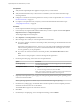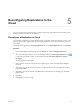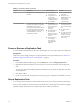5.8
Table Of Contents
- vSphere Replication for Disaster Recovery to Cloud
- Contents
- About vSphere Replication for Disaster Recovery to Cloud Documentation
- Updated Information
- About Disaster Recovery to Cloud
- Disaster Recovery to Cloud System Requirements and Compatibility
- Installing and Configuring vSphere Replication to Cloud
- Replicating Virtual Machines to Cloud
- Reconfiguring Replications to the Cloud
- Monitoring and Managing Replication Tasks
- Recovering Virtual Machines to Cloud
- Troubleshooting vSphere Replication for Disaster Recovery to Cloud
- Index
Table 6‑1. Replication States (Continued)
Status Description Possible Cause Solution
Error The replication is not running at the
moment.
n
A conguration
error occurred.
n
A replication error
occurred. For
example, the target
site infrastructure is
not accessible.
n
Try reconguring the
replication.
n
Navigate to the
Issues tab to check if
some problem
occurred on the
virtual machine.
Status (RPO violation) For replication status OK, Sync, or
Full Sync, the replication is running,
but the RPO that is set for the
replication is not met and is violated.
For replication status Not Active or
Error, the replication is not running,
and the RPO that is set for the
replication is violated.
n
The network
connection between
the source and the
target site is
dropping.
n
The bandwidth of
the connection
between the source
and the target site is
too low.
n
The replication is
not running, so
data cannot be
replicated on the
target site.
n
Improve the network
connection between
the source and target
site.
n
Increase the RPO
period.
n
For replication status
Not Active or Error,
x the cause for the
status and wait for
the next sync.
Pause or Resume a Replication Task
To control the network trac between the source and the target site, you can pause and resume replications.
Prerequisites
Verify that you have enough privileges to manage replications in the vSphere Web Client. See “Roles and
Permissions that Disaster Recovery to Cloud Requires,” on page 11.
Procedure
1 In the vSphere Replication Home page, click the Monitor tab, and click Outgoing Replications.
2 Right-click the replication task that you want to pause or resume and select the corresponding menu
item.
You can pause and resume multiple replications simultaneously only if they are replicated to the same
virtual data center.
3 Click Yes to conrm.
4 If your user session to the cloud provider has expired, type your credentials and click OK to reconnect.
Stop a Replication Task
If you no longer need to replicate a virtual machine to the Cloud, you can stop the replication permanently.
When you stop a replication, data is removed from both the source and the target site. Therefore, stopping a
replication requires that both the source and the target site are online and connected.
vSphere Replication for Disaster Recovery to Cloud
30 VMware, Inc.