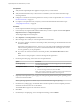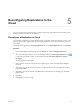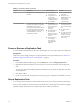5.8
Table Of Contents
- vSphere Replication for Disaster Recovery to Cloud
- Contents
- About vSphere Replication for Disaster Recovery to Cloud Documentation
- Updated Information
- About Disaster Recovery to Cloud
- Disaster Recovery to Cloud System Requirements and Compatibility
- Installing and Configuring vSphere Replication to Cloud
- Replicating Virtual Machines to Cloud
- Reconfiguring Replications to the Cloud
- Monitoring and Managing Replication Tasks
- Recovering Virtual Machines to Cloud
- Troubleshooting vSphere Replication for Disaster Recovery to Cloud
- Index
Monitoring and Managing Replication
Tasks 6
Outgoing replications are listed on the vSphere Replication tab under Monitor. You can monitor the state of
replications to the cloud, control their running state, or stop them if you no longer need them.
This chapter includes the following topics:
n
“States of Replication Tasks,” on page 29
n
“Pause or Resume a Replication Task,” on page 30
n
“Stop a Replication Task,” on page 30
States of Replication Tasks
In the vSphere Web Client, you can check the status of replication tasks for a vCenter Server. The list of
outgoing replications is located on the vSphere Replication tab under Monitoring.
Table 6‑1. Replication States
Status Description Possible Cause Solution
Not Active The replication is not running at the
moment.
n
The source virtual
machine is powered
o.
n
A communication
problem might
have occurred
between the source
ESXi host and the
target site.
n
Power on the source
virtual machine.
n
If all replications for
an ESXi host are in
Not Active state,
verify that the
security rule
Replication-to-Cloud
Trac is enabled on
the host. This rule
opens TCP ports
10000 to 10010 for
outgoing
communication.
Paused The replication is not running at the
moment.
A vSphere Replication
user has paused the
replication.
In the list of replications,
right-click the paused
replication and select
Resume.
VMware, Inc. 29