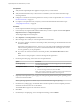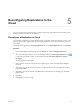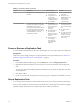5.8
Table Of Contents
- vSphere Replication for Disaster Recovery to Cloud
- Contents
- About vSphere Replication for Disaster Recovery to Cloud Documentation
- Updated Information
- About Disaster Recovery to Cloud
- Disaster Recovery to Cloud System Requirements and Compatibility
- Installing and Configuring vSphere Replication to Cloud
- Replicating Virtual Machines to Cloud
- Reconfiguring Replications to the Cloud
- Monitoring and Managing Replication Tasks
- Recovering Virtual Machines to Cloud
- Troubleshooting vSphere Replication for Disaster Recovery to Cloud
- Index
Reconfiguring Replications to the
Cloud 5
You can recongure cloud replication tasks to change the quiescing method for the guest operating system,
the RPO, and other parameters of the replication.
Reconfigure a Replication to Cloud
You recongure a replication to change the RPO seings, the number of replication instances to keep, or the
quiescing method that is applied when synchronizing the replication source virtual machine to your cloud
organization.
Cloud replications appear in the Outgoing Replications list on the vSphere Replication tab under Monitor.
Procedure
1 In the vSphere Replication Home page, click the Monitor tab, and click Outgoing Replications.
2
Select the cloud replication that you want to recongure and click the replication icon ,
or right-click the replication source virtual machine and select All vSphere Replication Actions >
.
The reconguration wizard opens.
3 If the connection to the cloud organization has expired, type your user credentials and click Next to
reconnect.
4 (Optional) To recongure the quiescing method, use the drop-down menu on the Replication options
page and click Next.
5 (Optional) To recongure the RPO, click Next until you reach the Recovery seings page, and modify
the RPO value.
6 Click Next.
7 Click Finish to save your changes.
VMware, Inc.
27