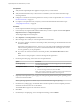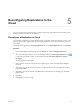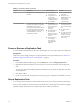5.8
Table Of Contents
- vSphere Replication for Disaster Recovery to Cloud
- Contents
- About vSphere Replication for Disaster Recovery to Cloud Documentation
- Updated Information
- About Disaster Recovery to Cloud
- Disaster Recovery to Cloud System Requirements and Compatibility
- Installing and Configuring vSphere Replication to Cloud
- Replicating Virtual Machines to Cloud
- Reconfiguring Replications to the Cloud
- Monitoring and Managing Replication Tasks
- Recovering Virtual Machines to Cloud
- Troubleshooting vSphere Replication for Disaster Recovery to Cloud
- Index
4 Right-click the virtual machines and select All vSphere Replication Actions > Replication.
The Congure Replication wizard opens and Disaster Recovery to Cloud validates the virtual machines
that can be congured for replication.
5 Verify the validation results and click Next.
6 Select Replicate to a cloud provider and click Next.
7 Select the target site to which you want to replicate the virtual machine.
n
If you have created a connection to the cloud provider, select the target virtual datacenter from the
list and click Next.
If the status of the connection is Not authenticated, you must provide credentials to authenticate
with the cloud organization. If you have not selected which networks on the target site to use for
recovery operations, you are prompted to.
n
If you have not created a connection to the cloud provider, click New Provider VDC and click
Next.
Follow the on-screen prompts to connect to the target cloud organization.
8 On the Target location page, select where to store replication data.
Option Procedure
Use storage policy
From the drop-down menu, select the storage policy to use for replication
placement and click Next.
Use replication seeds
a Select the storage policy to use for virtual machines without seeds.
b Select the Use replication seeds check box and click Next.
c On the Replication seed page, assign seed vApps to source virtual
machines, and click Next.
For all source virtual machines that do not have a seed vApp assigned,
vSphere Replication applies the storage policy that you selected from
the drop-down menu on the Target location page.
N If you remove a disk from a replication source virtual machine, the
seed disk is not deleted from the datastore on the target site.
9 (Optional) On the Replication options page, select the quiescing method for the guest operating system
of the source virtual machine.
N Quiescing options are available only for virtual machines that support quiescing.
10 On the Recovery seings page, use the RPO slider or the time spinners to set the acceptable period for
which data can be lost in the case of a site failure.
The available RPO range is from 15 minutes to 24 hours.
11 Click Next.
12 On the Ready to complete page, review the replication seings, and click Finish.
For each source virtual machine, a conguration task appears in the Recent Tasks list in the upper right of
the vSphere Web Client. A progress bar indicates that the source virtual machine is being congured for
replication.
For each source virtual machine that is congured successfully, a replication task appears on the vSphere
Replication tab under Monitor.
For source virtual machines that are powered on, the initial sync operation starts after the conguration. For
source virtual machine that are powered o, the initial sync starts when you power on the virtual machines.
vSphere Replication for Disaster Recovery to Cloud
24 VMware, Inc.