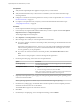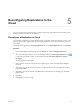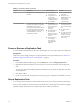5.8
Table Of Contents
- vSphere Replication for Disaster Recovery to Cloud
- Contents
- About vSphere Replication for Disaster Recovery to Cloud Documentation
- Updated Information
- About Disaster Recovery to Cloud
- Disaster Recovery to Cloud System Requirements and Compatibility
- Installing and Configuring vSphere Replication to Cloud
- Replicating Virtual Machines to Cloud
- Reconfiguring Replications to the Cloud
- Monitoring and Managing Replication Tasks
- Recovering Virtual Machines to Cloud
- Troubleshooting vSphere Replication for Disaster Recovery to Cloud
- Index
Prerequisites
n
Verify that the vSphere Replication appliance is deployed in your environment.
n
Verify that the Disaster Recovery to Cloud service is enabled in your environment and in the target
cloud organization.
n
Congure a connection to the cloud organization to which you want to replicate data. See “Connect to a
Cloud Provider Site,” on page 16.
n
If you plan to use replication seeds, verify that you read and understand the information in topic
“Using Replication Seeds,” on page 25.
Procedure
1 On the vSphere Web Client Home page, click VMs and Templates.
2 In the inventory tree, right-click the virtual machine that you want to replicate and select All vSphere
Replication Actions > Replication.
The Congure Replication wizard opens.
3 Select Replicate to a cloud provider and click Next.
4 Select the target site to which you want to replicate the virtual machine.
n
If you have created a connection to the cloud provider, select the target virtual datacenter from the
list and click Next.
If the status of the connection is Not authenticated, you must provide credentials to authenticate
with the cloud organization. If you have not selected which networks on the target site to use for
recovery operations, you are prompted to.
n
If you have not created a connection to the cloud provider, click New Provider VDC and click
Next.
Follow the on-screen prompts to connect to the target cloud organization.
5 On the Target location page, select where to store replication data.
Option Procedure
Use storage policy
From the drop-down menu, select the storage policy to use for replication
placement and click Next.
Use replication seeds
a Click Next to navigate to the list of available seed vApps on the target
site.
b Select a seed vApp from the list, and click Next.
N If you remove a disk from a replication source virtual machine, the
seed disk is not deleted from the datastore on the target site.
6 (Optional) On the Replication options page, select the quiescing method for the guest operating system
of the source virtual machine.
N Quiescing options are available only for virtual machines that support quiescing.
7 On the Recovery seings page, use the RPO slider or the time spinners to set the acceptable period for
which data can be lost in the case of a site failure.
The available RPO range is from 15 minutes to 24 hours.
8 Click Next.
9 On the Ready to complete page, review the replication seings, and click Finish.
vSphere Replication for Disaster Recovery to Cloud
22 VMware, Inc.