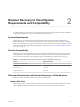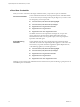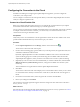5.8
Table Of Contents
- vSphere Replication for Disaster Recovery to Cloud
- Contents
- About vSphere Replication for Disaster Recovery to Cloud Documentation
- Updated Information
- About Disaster Recovery to Cloud
- Disaster Recovery to Cloud System Requirements and Compatibility
- Installing and Configuring vSphere Replication to Cloud
- Replicating Virtual Machines to Cloud
- Reconfiguring Replications to the Cloud
- Monitoring and Managing Replication Tasks
- Recovering Virtual Machines to Cloud
- Troubleshooting vSphere Replication for Disaster Recovery to Cloud
- Index
Table 3‑2. Connection States (Continued)
Icon Status Description Remediation
Missing network seings You have not selected the
networks to use for
recovery and test recovery
operations on the target
site.
In this state, when you start
the congure replication
wizard, you are prompted
to congure the networks
on the target site rst.
Congure the network
seings .
1 Select the cloud
organization that
indicates the Missing
network settings
status.
2 Click the network
conguration icon
above the list of target
sites.
3 Select both a recovery
network and a test
network and click Next.
4 On the Ready to
complete page, verify
that you selected the
correct networks and
click Finish.
Connection issue
n
The SSL certicate on
the remote site has
been changed.
n
The network
connection between the
source site and the
target site is not
functioning properly,
or the remote site is
oine.
n
The cloud user that is
used for connection or
system monitoring
might be disabled or
deleted.
In this state, congured
replications might not be
running.
n
Select the cloud
organization that
indicates the
Connection issue
status and click the
Reconnect icon .
If the SSL certicate on
the remote site has
changed, the thumbprint
of the new certicate is
displayed for you to
conrm.
n
In the inventory tree,
click the vCenter Server
and navigate to the
Events tab under
Monitor to search for
events related to
vSphere Replication.
n
Contact your cloud
provider to verify the
status of the remote site.
Reconnect to a Cloud Provider Site
If the state of a connection to cloud is Not authenticated, your user session to the target virtual data center
has expired.
Procedure
1 Select the cloud organization for which a Not authenticated state is displayed.
2
Click the Reconnect icon above the list of target sites.
3 Click Yes to conrm.
4 In the Reconnect Sites dialog box, type the credentials for the remote site and click OK.
Chapter 3 Installing and Configuring vSphere Replication to Cloud
VMware, Inc. 19