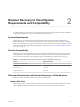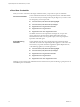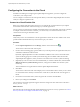5.8
Table Of Contents
- vSphere Replication for Disaster Recovery to Cloud
- Contents
- About vSphere Replication for Disaster Recovery to Cloud Documentation
- Updated Information
- About Disaster Recovery to Cloud
- Disaster Recovery to Cloud System Requirements and Compatibility
- Installing and Configuring vSphere Replication to Cloud
- Replicating Virtual Machines to Cloud
- Reconfiguring Replications to the Cloud
- Monitoring and Managing Replication Tasks
- Recovering Virtual Machines to Cloud
- Troubleshooting vSphere Replication for Disaster Recovery to Cloud
- Index
Configuring the Connection to the Cloud
In addition to installing and conguring the vSphere Replication appliance, you must congure the
connection to your cloud provider.
You can congure a connection to the cloud provider before you start the Congure Replication wizard or
while you congure a replication task.
Connect to a Cloud Provider Site
Before you congure replication tasks to the cloud, you congure the connections between your vSphere
environment and virtual data centers that belong to your cloud organizations.
You can connect a vCenter Server to multiple virtual data centers, and a virtual data center can be connected
to multiple vCenter Server instances. However, you can have only one connection between a source
vCenter Server and a target virtual data center.
Prerequisites
Verify that you have user credentials for a cloud organization in which vCloud Air is enabled. Your cloud
provider enables the Disaster Recovery to Cloud service per your contract.
Procedure
1
On the vSphere Replication tab under Manage, click the cloud connection icon .
The Connect to a Cloud Provider wizard opens.
2 On the Connection seings page, type the address of your cloud provider, the organization name, and
credentials to authenticate with the cloud.
By default, vSphere Replication uses these credentials to establish a user session to the cloud and for
system monitoring purposes. To enable system monitoring, these credentials will be stored in the
vSphere Replication appliance, unless you select to use another user account for system monitoring.
3 (Optional) If you do not want to store the credentials that you used for authentication, select the Use a
account for system monitoring check box, and type the credentials to be used for system
monitoring.
These credentials are encrypted and stored in the vSphere Replication database.
4 Click Next.
The Connect to a Cloud Provider wizard displays a list of virtual data centers to which you can connect.
If a virtual data center is already connected to the vCenter Server, that data center does not appear in
the list.
5 From the list of virtual data centers, select a target for the connection and click Next.
6 Review your seings and click Finish.
The connection to the cloud organization appears in the list of target sites. The status of the connection is
Missing network settings.
What to do next
Select the networks on the target site that vSphere Replication must use for recovery operations. See “Select
Recovery Networks on the Target Virtual Data Center,” on page 17
vSphere Replication for Disaster Recovery to Cloud
16 VMware, Inc.