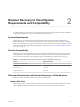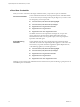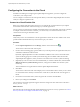5.8
Table Of Contents
- vSphere Replication for Disaster Recovery to Cloud
- Contents
- About vSphere Replication for Disaster Recovery to Cloud Documentation
- Updated Information
- About Disaster Recovery to Cloud
- Disaster Recovery to Cloud System Requirements and Compatibility
- Installing and Configuring vSphere Replication to Cloud
- Replicating Virtual Machines to Cloud
- Reconfiguring Replications to the Cloud
- Monitoring and Managing Replication Tasks
- Recovering Virtual Machines to Cloud
- Troubleshooting vSphere Replication for Disaster Recovery to Cloud
- Index
2 Create a custom rewall rule on each ESXi server that hosts replication source machines.
See Creating custom rewall rules in VMware ESXi 5.0 (KB 2008226).
3 Enable the custom rewall rule that you created on each ESXi host.
See Allow or Deny Access to an ESXi Service or Management Agent with the vSphere Web Client.
What to do next
Congure the vCloud Tunneling Agent to use the ports that you congured on ESXi hosts.
Customize the Ports that vSphere Replication Uses for Tunneling
By default, the vCloud Tunneling Agent in the vSphere Replication appliance is congured to use TCP ports
ranging between 10000 and 10010 to create tunnels to the cloud. All ESXi instances that might host
replication source virtual machines must have their rewall congured to allow outgoing trac on these
ports.
For each tunnel to cloud, the vCloud Tunneling Agent allocates one unique port from the specied range.
You can recongure ESXi hosts and the vCloud Tunneling Agent to reduce the number of open ports or to
change the ports that are used to create tunnels to cloud.
After you recongure the ESXi hosts to use custom ports, you must congure the vCloud Tunneling Agent
to use the same custom ports.
Prerequisites
n
Verify that the ports you selected to use for cloud tunnels are open for outgoing trac on all ESXi
servers that host replication sources.
n
Verify that you know the IP address of the vSphere Replication appliance in your environment. To
check the IP address of the vSphere Replication appliance, select the vCenter Server in the inventory
tree, navigate to the Manage tab, click vSphere Replication, and click About.
n
Verify that you have root user credentials for the vSphere Replication appliance.
n
To enable SSH connections, verify that you have not disabled TCP port 22 on the vSphere Replication
appliance.
Procedure
1 Use a TCP client to connect to the vSphere Replication appliance and log in as the root user.
2 Run the following command to congure the ports for tunnel connections.
/opt/vmware/vcta/bin/cell-management-tool
configure-vcta-server -prl LOW -prh HIGH
Where LOW and HIGH dene the range of ports to be used for tunnel connections. To use only one
port, type the port number as the value for LOW and HIGH.
For example, the following command congures the vCloud Tunneling Agent to use only port 10001.
/opt/vmware/vcta/bin/cell-management-tool
configure-vcta-server -prl 10001 -prh 10001
N You can designate any free TCP port in your environment for the communication between ESXi
hosts and the vCloud Tunneling Agent, but you must verify that all ESXi hosts and the vCloud
Tunneling Agent are congured to use the same ports.
3 Run the following command to restart the vCloud Tunneling Agent.
service vmware-vcd restart
Chapter 3 Installing and Configuring vSphere Replication to Cloud
VMware, Inc. 15