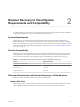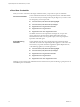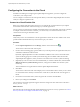5.8
Table Of Contents
- vSphere Replication for Disaster Recovery to Cloud
- Contents
- About vSphere Replication for Disaster Recovery to Cloud Documentation
- Updated Information
- About Disaster Recovery to Cloud
- Disaster Recovery to Cloud System Requirements and Compatibility
- Installing and Configuring vSphere Replication to Cloud
- Replicating Virtual Machines to Cloud
- Reconfiguring Replications to the Cloud
- Monitoring and Managing Replication Tasks
- Recovering Virtual Machines to Cloud
- Troubleshooting vSphere Replication for Disaster Recovery to Cloud
- Index
Upgrading from Earlier Product Versions
You can upgrade vSphere Replication 5.5.x and 5.6 to vSphere Replication 5.8.
To upgrade a previously installed version of vSphere Replication to vSphere Replication for
Disaster Recovery to Cloud, you must mount the vSphere Replication ISO le in your environment and
apply the update through the virtual appliance administration interface (VAMI) on port 5480. See Upgrade
vSphere Replication by Using the Downloadable ISO Image.
If you upgrade to vSphere Replication 5.8 while the appliance is running on a vCenter Server 5.1.x, and later
upgrade to vCenter Server 5.5.x, the vSphere Replication user interface might disappear from the
vSphere Web Client. See “vSphere Replication UI is Missing After a vCenter Server Upgrade,” on page 37.
How vSphere Replication Connects to Cloud
When you create a connection to the cloud, the vCloud Tunneling Agent in the vSphere Replication
appliance creates a tunnel to secure the transfer of replication data to your cloud Organization.
When a tunnel is created, the vCloud Tunneling Agent opens a port on the vSphere Replication appliance.
ESXi hosts connect to that port to send replication data to a cloud organization. The port is picked randomly
from a congurable range. The default port range is 10000-10010 TCP.
By default, ports 10000-10010 are not open on ESXi hosts. When you power on the vSphere Replication
appliance, a vSphere Installation Bundle (VIB) is installed on all supported ESXi hosts in the vCenter Server
inventory where the appliance is deployed. The VIB creates a rewall rule, Replication-to-Cloud Trac, that
opens TCP ports 10000 to 10010 for outgoing trac. The rule is enabled automatically and takes eect
immediately when you power on the vSphere Replication appliance, or when a host is registered or
connected in the vCenter Server. If an administrator removes the VIB from a host, for example by using the
esxcli utility, the vSphere Replication appliance reinstalls the VIB the next time you restart the appliance or
when a host is restarted or reconnected to the inventory. If you do not want ports 10000 to 10010 to be open
on an ESXi host, and if you do not plan to use this host as a replication source, you can disable the
Replication-to-Cloud Trac rule. See Allow or Deny Access to an ESXi Service or Management Agent with
the vSphere Web Client.
To reduce the number of open ports or to change the ports that are used for communication between ESXi
hosts and the vCloud Tunneling Agent, you can create a custom rewall rule and recongure the agent.
Change the Cloud Tunnel Ports on ESXi Hosts
When you power on the vSphere Replication appliance, it automatically congures all ESXi hosts in your
environment to open TCP ports 10000-10010 for outgoing data transfers.
The vCloud Tunneling Agent in the vSphere Replication appliance uses ports 10000-10010 to receive data
from ESXi instances that host replication sources.
If you do not want to have unused open ports on your ESXi hosts, if the number of open ports is insucient,
or if you want to change which ports are open, you can recongure your rewall seings.
To change the default ports that are used to transfer replication data from ESXi hosts to the vCloud
Tunneling Agent, you must congure each ESXi instance that hosts a replication source virtual machine, and
the vCloud Tunneling Agent.
Procedure
1 Disable the default Replication-to-cloud rule that is created by the vSphere Replication
appliance.
For detailed procedure, see Allow or Deny Access to an ESXi Service or Management Agent with the
vSphere Web Client.
vSphere Replication for Disaster Recovery to Cloud
14 VMware, Inc.