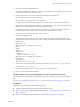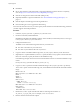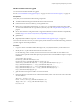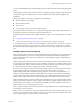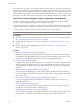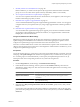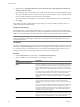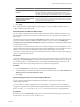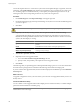Installation guide
Option Description
Enable parallel remediation for hosts
in cluster
Update Manager can remediate hosts in clusters in a parallel manner. Update
Manager continuously evaluates the maximum number of hosts it can
remediate in parallel without disrupting DRS settings. If you do not select
the option, Update Manager remediates the hosts in a cluster sequentially.
Migrate powered off and suspended
virtual machines to other hosts in the
cluster, if a host must enter
maintenance mode
Update Manager migrates the suspended and powered off virtual machines
from hosts that must enter maintenance mode to other hosts in the cluster.
You can select to power off or suspend virtual machines before remediation
in the Maintenance Mode Settings pane.
3 Click Apply.
These settings become the default failure response settings. You can specify different settings when you
configure individual remediation tasks.
Enable Remediation of PXE Booted ESXi 5.0 Hosts
You can configure Update Manager to let other software initiate remediation of PXE booted ESXi 5.x hosts.
The remediation installs patches and software modules on the hosts, but typically the host updates are lost
after a reboot.
The global setting in the Update Manager Configuration tab enables solutions such as ESX Agent Manager or
Cisco Nexus 1000V to initiate remediation of PXE booted ESXi 5.x hosts. In contrast, the Enable patch
remediation of powered on PXE booted ESXi hosts setting in the Remediate wizard enables Update Manager
to patch PXE booted hosts.
To retain updates on stateless hosts after a reboot, use a PXE boot image that contains the updates. You can
update the PXE boot image before applying the updates with Update Manager, so that the updates are not lost
because of a reboot. For more information about creating custom ESXi images, see Image Builder
Administration. Update Manager itself does not reboot the hosts because it does not install updates requiring
a reboot on PXE booted ESXi 5.0 hosts.
Prerequisites
Connect the vSphere Client to a vCenter Server system with which Update Manager is registered, and on the
Home page, click Update Manager under Solutions and Applications. If your vCenter Server system is part
of a connected group in vCenter Linked Mode, you must specify the Update Manager instance to use, by
selecting the name of the corresponding vCenter Server system in the navigation bar.
Procedure
1 On the Configuration tab, under Settings, click ESX Host/Cluster Settings.
2 To enable installation of software for solutions on PXE booted ESXi.5x hosts, select Allow installation of
additional software on PXE booted ESXi 5.x hosts.
3 Click Apply.
Import Host Upgrade Images and Create Host Upgrade Baselines
You can create upgrade baselines for ESX/ESXi hosts with ESXi 5.x images that you import to the
Update Manager repository.
You can use ESXi .iso images to upgrade ESXi 4.x hosts to ESXi 5.x or migrate ESX 4.x hosts to ESXi 5.x.
To upgrade or migrate hosts, use the ESXi installer image distributed by VMware with the name format VMware-
VMvisor-Installer-5.0.0-
build_number
.x86_64.iso or a custom image created by using Image Builder.
Prerequisites
Ensure that you have the Upload File privilege. For more information about managing users, groups, roles,
and permissions, see vCenter Server and Host Management.
Chapter 6 Upgrading and Migrating Your Hosts
VMware, Inc. 99