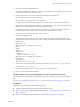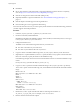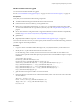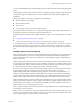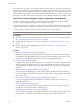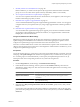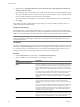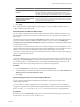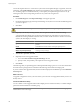Installation guide
You can use Distributed Resource Scheduler (DRS) to prevent virtual machine downtime during the upgrade
process.
Update Manager monitors hosts and virtual machines for compliance against your defined upgrade baselines.
Noncompliance appears in detailed reports and in the dashboard view. Update Manager supports mass
remediation.
The following vSphere components are upgraded by Update Manager.
n
Virtual machine kernel (vmkernel)
n
Virtual machine hardware
n
VMware Tools
n
Guest operating systems service packs and patch releases
For components that are not listed here, you can perform the upgrade by using another upgrade method, or,
for third-party components, by using the appropriate third-party tools.
The following topics describe how to use Update Manager to conduct an orchestrated upgrade of your ESXi
hosts.
n
“Configuring Host and Cluster Settings,” on page 95
n
“Perform an Orchestrated Upgrade of Hosts Using vSphere Update Manager,” on page 96
To use Update Manager to conduct an orchestrated upgrade of virtual machines on your hosts, see “Perform
an Orchestrated Upgrade of Virtual Machines with vSphere Update Manager,” on page 145. For complete
documentation of all Update Manager operations, see the vSphere Update Manager Installation and Administration
Guide.
Configuring Host and Cluster Settings
When you update vSphere objects in a cluster with DRS, VMware High Availability (HA), and VMware Fault
Tolerance (FT) enabled, you can choose to temporarily disable VMware Distributed Power Management
(DPM), HA admission control, and FT for the entire cluster. When the update completes, Update Manager
restores these features.
Updates might require that the host enters maintenance mode during remediation. Virtual machines cannot
run when a host is in maintenance mode. To ensure availability, vCenter Server can migrate virtual machines
to other ESX/ESXi hosts within a cluster before the host is put into maintenance mode. vCenter Server migrates
the virtual machines if the cluster is configured for vMotion, and if DRS is enabled.
If a host has no running virtual machines, VMware DPM might put the host in standby mode and interrupt
an Update Manager operation. To make sure that scanning and staging complete successfully,
Update Manager disables VMware DPM during these operations. To ensure successful remediation, you
should allow Update Manager to disable VMware DPM and HA admission control before the remediation
operation. After the operation completes, Update Manager restores VMware DPM and HA admission control.
Update Manager disables HA admission control before staging and remediation but not before scanning.
If VMware DPM has already put hosts in standby mode, Update Manager powers on the hosts before scanning,
staging, and remediation. After the scanning, staging, or remediation is complete, Update Manager turns on
VMware DPM and HA admission control and lets VMware DPM put hosts into standby mode, if needed.
Update Manager does not remediate powered off hosts.
If hosts are put into standby mode and VMware DPM is manually disabled for a reason, Update Manager does
not remediate or power on the hosts.
Within a cluster, you should select to temporarily disable HA admission control to allow vMotion to proceed,
in order to prevent downtime of the machines on the hosts you remediate. After the remediation of the entire
cluster, Update Manager restores HA admission control settings.
Chapter 6 Upgrading and Migrating Your Hosts
VMware, Inc. 95