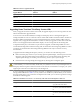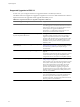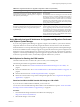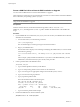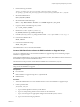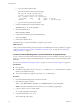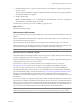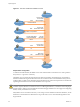Installation guide
e Type p to print the partition table.
The result should be similar to the following text:
Disk /dev/sdb: 2004 MB, 2004877312 bytes
255 heads, 63 sectors/track, 243 cylinders
Units = cylinders of 16065 * 512 = 8225280 bytes
Device Boot Start End Blocks Id System
/dev/sdb1 * 1 243 1951866 c W95 FAT32 (LBA)
f Type w to write the partition table and quit.
3 Format the USB flash drive with the Fat32 file system.
/sbin/mkfs.vfat -F 32 -n USB /dev/sdb1
4 Mount the USB flash drive.
mount /dev/sdb1 /usbdisk
5 Copy the ESXi installation script to the USB flash drive.
cp ks.cfg /usbdisk
6 Unmount the USB flash drive.
The USB flash drive contains the installation or upgrade script for ESXi.
What to do next
When you boot the ESXi installer, point to the location of the USB flash drive for the installation or upgrade
script. See “Enter Boot Options to Start an Installation or Upgrade Script,” on page 109 and “About PXE
Configuration Files,” on page 89.
Create an Installer ISO Image with a Custom Installation or Upgrade Script
You can customize the standard ESXi installer ISO image with your own installation or upgrade script. This
enables you to perform a scripted, unattended installation or upgrade when you boot the resulting installer
ISO image.
See also “About Installation and Upgrade Scripts,” on page 111 and “About the boot.cfg File,” on page 119.
Prerequisites
n
Linux machine.
n
The ESXi ISO image VMware-VMvisor-Installer-5.0.0-XXXXXX.x86_64.iso, where XXXXXX is the build
number of the installer ISO image.
n
Your custom installation or upgrade script, the ks_cust.cfg kickstart file.
Procedure
1 Download the ESXi ISO image from the VMware Web site.
2 Mount the ISO image into a folder:
mount -o loop VMware-VMvisor-Installer-5.0.0-XXXXXX.x86_64.iso /esxi_cdrom_mount
XXXXXX is the ESXi build number for the version that you are installing or upgrading to.
3 Copy the contents of cdrom to another folder:
cp -r /esxi_cdrom_mount /esxi_cdrom
4 Copy the kickstart file to /esxi_cdrom
cp ks_custom.cfg /esxi_cdrom
vSphere Upgrade
86 VMware, Inc.