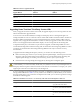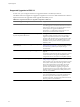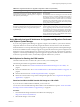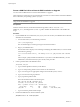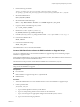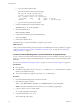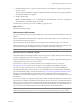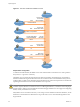Installation guide
4 Run the following commands.
/
path_to_syslinux-3.86_directory
/syslinux-3.86/bin/syslinux /dev/sdb1
cat /
path_to_syslinux-3.86_directory
/syslinux-3.86/usr/share/syslinux/mbr.bin > /dev/sdb
5 Mount the USB flash drive.
mount /dev/sdb1 /usbdisk
6 Mount the ESXi installer ISO image.
mount -o loop VMware-VMvisor-Installer-5.0.0-XXXXXX.x86_64.iso /esxi_cdrom
7 Copy the contents of the ISO image to /usbdisk.
cp -r /esxi_cdrom/* /usbdisk
8 Rename the isolinux.cfg file to syslinux.cfg.
mv /usbdisk/isolinux.cfg /usbdisk/syslinux.cfg
9 In the file /usbdisk/syslinux.cfg, change the line APPEND -c boot.cfg to APPEND -c boot.cfg -p 1.
10 Unmount the USB flash drive.
umount /usbdisk
11 Unmount the installer ISO image.
umount /esxi_cdrom
The USB flash drive can now boot the ESXi installer.
Create a USB Flash Drive to Store the ESXi Installation or Upgrade Script
You can use a USB flash drive to store the ESXi installation or upgrade script that is used during scripted
installation or upgrade of ESXi.
When multiple USB flash drives are present on the installation machine, the installation software searches for
the installation script on all attached USB flash drives.
The instructions in this procedure assume that the USB flash drive is detected as /dev/sdb.
NOTE The ks file containing the installation script cannot be located on the same USB flash drive that you are
using to boot the installation or upgrade.
Prerequisites
n
Linux machine
n
ESXi installation or upgrade script, the ks.cfg kickstart file
n
USB flash drive
Procedure
1 Attach the USB flash drive to a Linux machine that has access to the installation or upgrade script.
2 Create a partition table.
/sbin/fdisk /dev/sdb
a Type d to delete partitions until they are all deleted.
b Type n to create primary partition 1 that extends over the entire disk.
c Type t to set the type to an appropriate setting for the FAT32 file system, such as c.
d Type a to set the active flag on partition 1.
Chapter 6 Upgrading and Migrating Your Hosts
VMware, Inc. 85