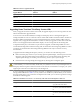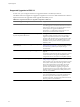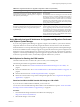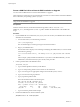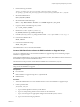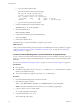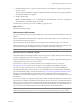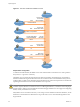Installation guide
Format a USB Flash Drive to Boot the ESXi Installation or Upgrade
You can format a USB flash drive to boot the ESXi installation or upgrade.
These instructions assume that you are performing the procedure on a Linux machine and that the USB flash
drive is detected by the operating system as /dev/sdb.
NOTE The ks file containing the installation script cannot be located on the same USB flash drive that you are
using to boot the installation or upgrade.
Prerequisites
From the VMware Web site, download the ESXi ISO image VMware-VMvisor-Installer-5.0.0-
XXXXXX
.x86_64.iso, including the file isolinux.cfg,where
XXXXXX
is the build number of the installer ISO
image.
Procedure
1 If your USB flash drive is not detected as /dev/sdb, or you are not sure how your USB flash drive is detected,
determine how it is detected.
a In a terminal window, run the following command.
tail -f /var/log/messages
This command displays current log messages in the terminal window.
b Plug in your USB flash drive.
The terminal window displays several messages identifying the USB flash drive, in a format similar
to the following message.
Oct 25 13:25:23 ubuntu kernel: [ 712.447080] sd 3:0:0:0: [sdb] Attached SCSI removable
disk
In this example, "[sdb]" identifies the USB device. If your device is identified differently, use that
identification, without the brackets, in place of sdb, in this procedure.
2 Create a partition table on the USB flash device.
/sbin/fdisk /dev/sdb
a Type d to delete partitions until they are all deleted.
b Type n to create primary partition 1 that extends over the entire disk.
c Type t to set the type to an appropriate setting for the FAT32 file system, such as c.
d Type a to set the active flag on partition 1.
e Type p to print the partition table.
The result should be similar to the following text:
Disk /dev/sdb: 2004 MB, 2004877312 bytes
255 heads, 63 sectors/track, 243 cylinders
Units = cylinders of 16065 * 512 = 8225280 bytes
Device Boot Start End Blocks Id System
/dev/sdb1 * 1 243 1951866 c W95 FAT32 (LBA)
f Type w to write the partition table and quit.
3 Format the USB flash drive with the Fat32 file system.
/sbin/mkfs.vfat -F 32 -n USB /dev/sdb1
vSphere Upgrade
84 VMware, Inc.