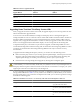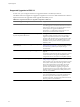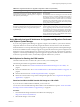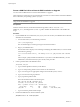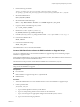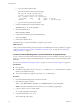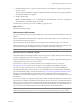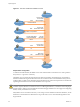Installation guide
Table 6-4. Supported Scenarios for Upgrade or Migration to ESXi 5.0 (Continued)
Scenario for Upgrade or Migration to ESXi 5.0 Support
4.x ESX host, missing Service Console .vmdk file, interactive
migration from CD or DVD, scripted migration, or migration
with vSphere Update Manager
Not supported.
The most likely reasons for a missing Service Console are that
the Service Console is corrupted or that the VMFS volume is
not available, which can occur if the VMFS was installed on
a SAN and the LUN is not accessible. In this case, on the disk
selection screen of the installer wizard, if you select a disk
that has an existing ESX 4.x installation, the wizard prompts
you to perform a clean installation.
4.x ESX or ESXi host, asynchronously released driver or other
third-party customizations, interactive migration from CD
or DVD, scripted migration, or migration with vSphere
Update Manager
Supported with ESXi Image Builder CLI.
If a host contains customizations, such as third-party VIBS or
drivers, upgrading with the standard VMware installer ISO
will result in the loss of those customizations, and possibly
an unstable system. Use ESXi Image Builder CLI to create a
customized ESXi installer ISO file that includes the VIBs or
drivers. See the information on Image Builder in the vSphere
Installation and Setup documentation.
Using Manually Assigned IP Addresses for Upgrades and Migrations Performed
with vSphere Update Manager
If you are using vSphere Update Manager to upgrade or migrate a host to ESXi 5.0, you must use manually
assigned IP addresses for the hosts. Manually assigned IP addresses also referred to as static IP addresses.
DHCP IP addresses can cause problems during host upgrades or migrations performed with Update Manager.
If a host loses its DHCP IP address during an upgrade or migration because the lease period configured on the
DHCP server expires, Update Manager loses connectivity to the host. In this case, even if the host upgrade or
migration is successful, Update Manager reports the upgrade or migration as failed, because it cannot connect
to the host. To prevent this scenario, use manually assigned IP addresses for your hosts.
Media Options for Booting the ESXi Installer
The ESXi installer must be accessible to the system on which you are installing ESXi.
The following boot media are supported for the ESXi installer:
n
Boot from a CD/DVD. See “Download and Burn the ESXi Installer ISO Image to a CD or DVD,” on
page 83.
n
Boot from a USB flash drive. See “Format a USB Flash Drive to Boot the ESXi Installation or Upgrade,” on
page 84.
n
PXE boot from the network. “PXE Booting the ESXi Installer,” on page 87
n
Boot from a remote location using a remote management application. See “Using Remote Management
Applications,” on page 94
Download and Burn the ESXi Installer ISO Image to a CD or DVD
If you do not have an ESXi installation CD/DVD, you can create one.
You can also create an installer ISO image that includes a custom installation script. See “Create an Installer
ISO Image with a Custom Installation or Upgrade Script,” on page 86.
Procedure
1 Download the ISO image for ESXi from the VMware download page at
http://www.vmware.com/download/.
2 Burn the ISO image to a CD or DVD.
Chapter 6 Upgrading and Migrating Your Hosts
VMware, Inc. 83