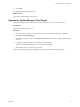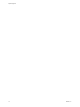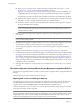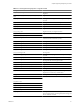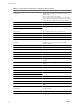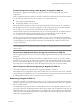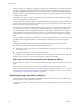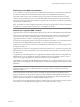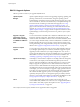Installation guide
ESXi 5.0 Upgrade Options
VMware provides several ways to upgrade ESX/ESXi hosts.
vSphere Update
Manager
vSphere Update Manager is software for upgrading, migrating, updating, and
patching clustered hosts, virtual machines, and guest operating systems.
Update Manager orchestrates host and virtual machine upgrades. If your site
uses vCenter Server, VMware recommends that you use Update Manager. For
instructions about conducting an orchestrated host upgrade, see “Using
vSphere Update Manager to Perform Orchestrated Host Upgrades,” on
page 94. For instructions about conducting an orchestrated virtual machine
upgrade, see “Perform an Orchestrated Upgrade of Virtual Machines with
vSphere Update Manager,” on page 145. For complete documentation about
Update Manager, see the Installing and Administering VMware vSphere Update
Manager.
Upgrade or migrate
interactively using an
ESXi installer ISO image
on CD/DVD or USB flash
drive
You can run the ESXi 5.0 installer from a CD/DVD or USB flash drive to do an
interactive upgrade or migration. This method is appropriate for a small
number of hosts. The installer works the same as for a fresh installation, but if
you select a target disk that already contains an ESX/ESXi 4.x installation, the
installer upgrades the host to 5.0, and gives you the option to migrate some
existing host settings and configuration files, and preserve the existing VMFS
datastore. See “Upgrade or Migrate Hosts Interactively,” on page 107.
Perform a scripted
upgrade
You can upgrade or migrate hosts from version 4.x ESXi and ESX to ESXi 5.0
by invoking an update script, for an efficient, unattended upgrade. Scripted
upgrades provide an efficient way to deploy multiple hosts. You can use a
script to upgrade ESXi from a CD, DVD or USB flash drive, or by PXE-booting
the installer. You can also call a script from an interactive installation. See
“Installing, Upgrading, or Migrating Hosts Using a Script,” on page 109.
vSphere Auto Deploy
Auto Deploy is a new feature in vSphere 5.0. Working with hosts managed by
vCenter Server, Auto Deploy loads the ESXi image directly into the host
memory, rather than installing it on the host hard disk. You cannot use Auto
Deploy to upgrade or migrate version 4.x ESX and ESXi hosts to ESXi 5.0,
because version 4.x ESX and ESXi hosts are deployed by the traditional method
of installing the software on the host hard disk. After a host is deployed with
Auto Deploy, you can use Auto Deploy to upgrade or apply patches to the host.
To do this, you reprovision the host by rebooting it with a new image profile
that contains the ESXi upgrade or patch, a host configuration profile, and,
optionally, third-party drivers or management agents provided by VMware
partners. You can build custom images by using ESXi Image Builder CLI. See
“Using vSphere Auto Deploy to Reprovision Hosts,” on page 122.
esxcli
You can upgrade and apply patches to ESXi 5.0 hosts using the esxcli
command-line utility for ESXi. You cannot use esxcli to upgrade ESX/ESXi 4.x
hosts to ESXi 5. This utility requires the vSphere CLI. See “Upgrading Hosts
by Using esxcli Commands,” on page 126.
The esxupdate and vihostupdate utilities are not supported for ESXi 5.0 upgrades.
vSphere Upgrade
80 VMware, Inc.