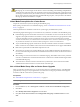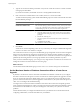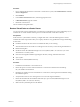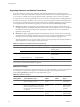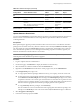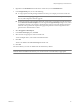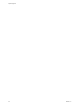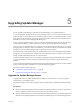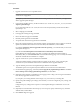Installation guide
8 Select the users and groups for whom to add the role.
To select multiple names, control-click each additional name.
9 Click OK.
All users are added to the Users and Groups list for this role.
10 Click OK.
The datastore is saved with the new permissions.
NOTE You need to set up permissions for new datastores that you create. By default, new datastores are created
under the datacenter folder in the inventory. You can move it into a datastore folder, as appropriate.
Network Privileges
In VMware vSphere 4.0 and higher, networks have their own set of access control privileges. As a result, you
might need to reconfigure your permissions to grant the new network privileges. This is required if you have
nonpropagating Read-only permission set on the datacenter.
Table 4-9 lists the default network privileges that, when selected for a role, can be paired with a user and
assigned to a network.
Table 4-9. Network Privileges
Privilege Name Actions Granted to Users Affects
Pair with
Object
Effective on
Object
Assign Network Assign a network to a virtual
machine.
VCenter Servers virtual
machine
network, virtual
machine
Configure
Network
Configure a network. hosts, vCenter Servers network,
network
folder
networks, virtual
machines
Delete Network Remove a network. hosts, vCenter Servers datacenter datacenters
Move Network Move a network between folders in
the inventory.
NOTE Privileges are required on both
the source and destination objects.
hosts, vCenter Servers network,
source and
destination
networks
Update Network Permissions
You must change Read-only nonpropagating network permissions to propagating network permissions in
order for users to access the networks. You can assign network permissions on networks or folders containing
networks.
Before performing the update procedure, determine the network organization for virtual machines, hosts, and
users. If necessary, define new networking roles or modify the Network Consumer sample role. This sample
role assigns the Assign Network privilege. In addition, group your networks in folders that coincide with your
organizational needs.
NOTE The Read-only propagating permission on a datacenter, in addition to all permissions you have set,
will be kept intact after the network permissions upgrade.
Procedure
1 Log in to vSphere Client as an administrator.
2 On the Home page, click Networking to display the networks in the inventory.
3 Select the network or network folder and click the Permissions tab.
vSphere Upgrade
66 VMware, Inc.