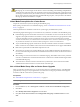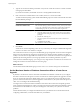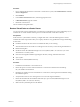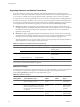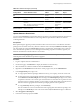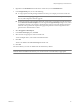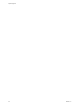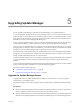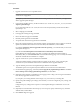Installation guide
Procedure
1 From a vSphere Client host that is connected to a vCenter Server system, select Administration > vCenter
Server Configuration.
2 Click Database.
3 In the Current vCenter Server menu, select the appropriate server.
4 In Maximum number, type the number.
5 Restart the vCenter Server.
The new database setting takes effect.
Restore VirtualCenter or vCenter Server
You can restore the previous VirtualCenter or vCenter Server configurations if you have a full backup of your
VirtualCenter or vCenter database and the previous VirtualCenter and vCenter SSL certificates.
Prerequisites
Iin the event of a system failure or disaster, you might need some or all of the following items to restore
VirtualCenter and its components. Follow your company disaster recovery guidelines for storage and handling
of these items.
n
Installation media for the same version of VirtualCenter that you are restoring.
n
VMware Infrastructure 3 license file or a running license server when you are restoring VirtualCenter 2.5.
n
Database backup files.
n
SSL files found in: %ALLUSERSPROFILE%\Application Data\VMware\VMware VirtualCenter\SSL on the
VirtualCenter or vCenter systems.
n
Notes from the original installation regarding the selections, settings, and information used.
n
vpxd.cfg files.
n
vCenter Server and ESX/ESXi license keys.
Procedure
1 Uninstall the VirtualCenter or the vCenter Server.
2 Restore the previous version of the VirtualCenter or vCenter Server database from the backup.
See your database documentation.
3 Reinstall your original version of VirtualCenter or vCenter Server, selecting the restored database during
the installation process.
4 Verify that the license server is running if one was in use in the original installation.
5 Restore the VirtualCenter SSL certificate folder and vpxd.cfg to the %ALLUSERSPROFILE%\Application
Data\VMware\VMware VirtualCenter directory.
6 Make sure the system DSN points to the database.
Chapter 4 Upgrading to vCenter Server 5.0
VMware, Inc. 63