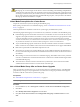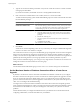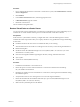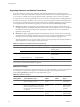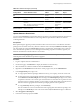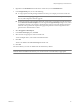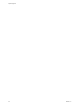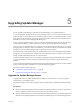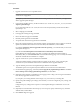Installation guide
5 Type the server name and LDAP port number of any remote vCenter Server that is or will be a member
of the group and click Next.
If you enter an IP address, the installer converts it to a fully qualified domain name.
6 If the vCenter Server installer detects a role conflict, select how to resolve the conflict.
A conflict results if the joining system and the Linked Mode group each contain a role with the same name
but with different privileges.
Option Description
Yes, let VMware vCenter Server
resolve the conflicts for me
Click Next.
The role on the joining system is renamed to vcenter_namerole_name where
vcenter_name is the name of the vCenter Server system that is joining the
Linked Mode group and role_name is the name of the original role.
No, I'll resolve the conflicts myself
To resolve the conflicts manually:
a Using the vSphere Client, log in to the vCenter Server system that is
joining the Linked Mode group using an account with Administrator
privileges.
b Rename the conflicting role.
c Close the vSphere Client session and return to the vCenter Server
installer.
d Click Back, and click Next.
The installation continues without conflicts.
7 Click Finish.
vCenter Server restarts. Depending on the size of your inventory, the change to Linked Mode might take
from a few seconds to a few minutes to complete.
The vCenter Server instance is now part of a Linked Mode group. It might take several seconds for the global
data (such as user roles) that are changed on one machine to be visible on the other machines. The delay is
usually 15 seconds or less. It might take a few minutes for a new vCenter Server instance to be recognized and
published by the existing instances, because group members do not read the global data very often.
After you form a Linked Mode group, you can log in to any single instance of vCenter Server and view and
manage the inventories of all the vCenter Servers in the group.
What to do next
For information about Linked Mode groups, see the vCenter Server and Host Management documentation.
Set the Maximum Number of Database Connections After a vCenter Server
Upgrade
By default, a vCenter Server creates a maximum of 50 simultaneous database connections. If you configure
this value to less than 50 in the previous version of vCenter Server and then perform the upgrade to vCenter
Server 5.0, the upgrade restores the default setting of 50. If you configure this value to more than 50 in the
previous version of vCenter Server, after the upgrade to vCenter Server 5.0, the system retains the previous
value. You can reconfigure the nondefault setting.
You might want to increase the number of database connections if the vCenter Server frequently performs
many operations and performance is critical. You might want to decrease this number if the database is shared
and connections to the database are costly. Do not change this value unless your system has one of these
problems.
Perform this task before you configure the authentication for your database. For more information about
configuring authentication, see the documentation for your database.
vSphere Upgrade
62 VMware, Inc.