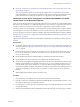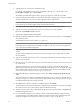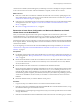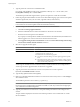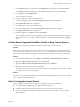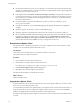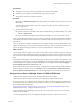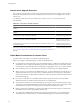Installation guide
License Server Upgrade Scenarios
If you upgrade to vCenter Server 5.0 and you want the vCenter Server system to manage version 3.5 ESX or
ESXi hosts, verify that the license server is running and that vCenter Server 5.0 is configured to access the
license server.
To configure vCenter Server to access a license server, see the vCenter Server and Host Management
documentation.
Table 4-6. License Server Upgrade Scenarios
Upgrade Scenario Action Required
Upgrade from VirtualCenter 2.x to vCenter Server 5.0. License server is on the same
machine.
None
Upgrade from VirtualCenter 2.x to vCenter Server 5.0. License server is on a different
machine.
None
Uninstall VirtualCenter 2.x. Preserve the license server. Perform a clean installation of
vCenter Server 5.0 with a rebuilt, clean database.
Configure vCenter Server to
access the existing license server.
Uninstall VirtualCenter 2.x and the license server. Perform a clean installation of
vCenter Server 5.0 with a rebuilt, clean database.
Install a new license server, and
configure vCenter Server to
access the new license server.
Clean installation of vCenter Server 5.0 with a rebuilt, clean database. License server is
on a different machine.
Configure vCenter Server to
access the existing license server.
Upgrade to vCenter Server 5.0 using a different machine. The VirtualCenter 2.x system
is the source machine. The vCenter Server 5.0 system is the destination machine.
See “Upgrade to vCenter Server on a Different Machine and Upgrade the Database,” on
page 42.
Configure vCenter Server to
access the existing license server.
Linked Mode Considerations for vCenter Server
Consider several issues before you configure a Linked Mode group.
Before you configure a Linked Mode group, consider the following issues.
n
If you upgrade a vCenter Server that is part of a Linked Mode group, it will be removed from the group.
vCenter Server does not support Linked Mode groups that contain both version 5.0 and earlier versions
of vCenter Servers. After all vCenter Servers in the group are upgraded to version 5.0, you can rejoin them.
n
Each vCenter Server user sees the vCenter Server instances on which they have valid permissions.
n
When you set up your vCenter Server Linked Mode group, you must install the first vCenter Server as a
standalone instance because you do not yet have a remote vCenter Server machine to join. Subsequent
vCenter Server instances can join the first vCenter Server or other vCenter Server instances that have joined
the Linked Mode group.
n
If you join a vCenter Server to a standalone instance that is not part of a domain, you must add the
standalone instance to a domain and add a domain user as an administrator.
n
The vCenter Server instances in a Linked Mode group do not need to have the same domain user login.
The instances can run under different domain accounts. By default, they run as the LocalSystem account
of the machine on which they are running, which means that they are different accounts.
n
During vCenter Server installation, if you enter an IP address for the remote instance of vCenter Server,
the installer converts it into a fully qualified domain name.
n
You cannot join a Linked Mode group during the upgrade procedure when you are upgrading from
VirtualCenter 25 to vCenter Server 5.0. You can join after the upgrade to vCenter Server is complete.
vSphere Upgrade
60 VMware, Inc.