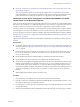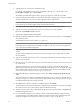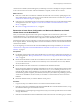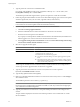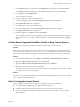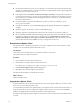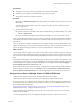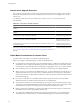Installation guide
Prerequisites
n
Verify that you have the vCenter Server installer or the vSphere Client installer.
n
Verify that you are a member of the Administrators group on the system.
n
Verify that the system has an Internet connection.
Procedure
1 (Optional) Use Add/Remove Programs from the Windows Control Panel to remove any previous vCenter
Server client.
You do not need to remove earlier versions of vCenter Server clients. These are useful if you need to
connect to legacy hosts.
2 Run the vSphere Client installer.
n
Start the vCenter Server installer. In the software installer directory, double-click the autorun.exe file
and select vSphere Client.
n
If you downloaded the vSphere Client, double-click the VMware-viclient-
build number
.exe file.
After you install the vSphere Client 5.0, you can connect to vCenter Server using the domain name or IP address
of the Windows machine on which vCenter Server is installed and the user name and password of a user on
that machine.
If you do not have the VI Client 2.5 installed and you use vSphere Client to connect to VirtualCenter 2.5, the
vSphere Client prompts you to download and install the VI Client 2.5. After you install the VI Client 2.5, you
can use the vSphere Client log-in interface to connect to VirtualCenter 2.5 or vCenter Server 5.0.
What to do next
Use the vSphere Client to connect to the vCenter Server IP address with your Windows login user name and
password. Use the login credentials appropriate to the Windows machine on which vCenter Server is installed.
The vCenter Server user name and password might be different than the user name and password you use for
ESXi.
If the vSphere Client displays security alerts and exceptions when you log in or perform some operations, such
as opening performance charts or viewing the Summary tab, this might mean that your Internet Explorer (IE)
security settings are set to High. If your IE security settings are set to High, enable the Allow scripting of
Internet Explorer web browser control setting in IE.
If you cannot connect to the vCenter Server system, you might need to start the VMware VirtualCenter Server
service manually. To start the service, in the Settings menu, select Control Panel > Administrative Tools >
Services > VMware VirtualCenter Server. The machine might require several minutes to start the service.
Using a License Server to Manage Version 3.5 ESX or ESXi Hosts
vCenter Server 5.0 requires a license server to manage ESX/ESXi version 3.5 hosts.
vCenter Server 5.0 does not require a license server to manage ESX or ESXi version 4.x hosts.
If you have a license server installed, you can configure your newly installed or upgraded vCenter Server to
use the license server. If you do not have a license server installed, you can download the VMware License
Server from the VMware Web site at
http://downloads.vmware.com/d/details/esx_35_licenseserver_dt/dGViZGVoKmJkZXBo. After you have
installed the license server, configure vCenter Server to use it.
See the information about configuring vCenter Server to use a license server in the vCenter Server and Host
Management documentation.
You can also upgrade legacy hosts to manage them through vCenter Server without a license server.
Chapter 4 Upgrading to vCenter Server 5.0
VMware, Inc. 59