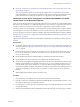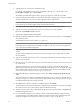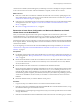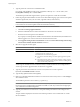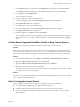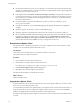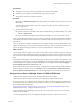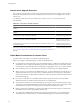Installation guide
n
On the VMware Web site, log in to your account page to access the license portal. From the license portal,
upgrade your VirtualCenter 2.x or vCenter Server license. Using the vSphere Client, assign the upgraded
license key to the vCenter Server 5.0 host.
n
In the vSphere Client, select Home > vCenter Server Settings > Licensing to verify that the vCenter Server
is connected to a license server. A license server is required if this vCenter Server is managing version 3.5
ESX or ESXi hosts. For information about installing the VMware License Server, see the documentation
for VMware Infrastructure 3.
n
For Oracle databases, copy the Oracle JDBC Driver (ojdbc14.jar) driver to the[VMware vCenter
Server]\tomcat\lib folder.
n
For SQL Server databases, if you enabled bulk logging for the upgrade, disable it after the upgrade is
complete.
n
Optionally, join the vCenter Server system to a Linked Mode group.
n
Optionally, upgrade or migrate the ESXi or ESX hosts in the vCenter Server inventory to ESXi 5.0.
n
If it is not enabled, enable SSL certification checking for all vSphere HA clusters. SSL certification checking
is required to configure HA on the hosts. In vCenter Server, select Administration > vCenter Server
Settings > SSL Settings > vCenter requires verified host SSL certificates. Follow the instructions to verify
each host SSL certificate and click OK. If necessary, reconfigure HA on the hosts.
Download the vSphere Client
The vSphere Client is a Windows program that you can use to configure the host and to operate its virtual
machines. You can download vSphere Client from any host.
Prerequisites
Verify that you have the URL of the host, which is the IP address or host name.
The system must have an Internet connection.
Procedure
1 From a Windows machine, open a Web browser.
2 Enter the URL or IP address for the vCenter Server or host.
For example, http://exampleserver.example.com or http://
xxx.xxx.xxx.xxx
.
3 Click Download vSphere Client under Getting Started.
4 Click Save to download the vSphere Client installer.
The vSphere Client installer is downloaded to the system.
What to do next
Install the vSphere Client.
Upgrade the vSphere Client
Virtual machine users and vCenter Server administrators must use the vSphere Client 5.0 to connect to vCenter
Server 5.0 or to connect directly to ESX 5 hosts.
You can install the VI Client 2.5, the vSphere Client 4.x, and vSphere Client 5.0 on the same machine. After you
upgrade vCenter Server, be sure to upgrade the vSphere Client to the same version to avoid compatibility
problems that might interfere with the proper operation of the vSphere Client.
The vSphere Client upgrade operation requires no downtime. You do not need to power off virtual machines
or clients.
vSphere Upgrade
58 VMware, Inc.