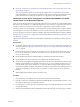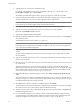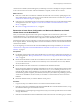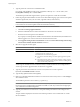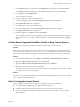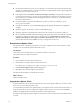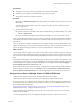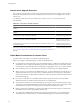Installation guide
3 In the Upgrade tab of the new appliance, select destination for the appliance role, and click Set role.
4 In the Upgrade tab of the old appliance, select source for the appliance role, and click Set role.
5 In each appliance, click Establish Trust.
The local appliance key appears.
6 In the new appliance, copy the local appliance key.
7 Paste the local appliance key into the Remote appliance key field of the old appliance.
8 Click Import remote key in the old appliance.
9 In the old appliance, copy the local appliance key.
10 Paste the local appliance key into the Remote appliance key field of the new appliance.
11 Click Import remote key in the new appliance.
12 In the new appliance, click Import, and click Start import.
The new appliance shuts down the old appliance and assumes the network identity of the old appliance.
This process can take several minutes. When the import is complete, the new vCenter Server Appliance
starts.
vCenter Server Upgrade Fails When Unable to Stop Tomcat Service
A vCenter Server upgrade can fail when the installer is unable to stop the Tomcat service.
Problem
If the vCenter Server installer cannot stop the Tomcat service during an upgrade, the upgrade fails with an
error message similar to Unable to delete VC Tomcat service. This problem can occur even if you stop the
Tomcat service manually before the upgrade, if some files that are used by the Tomcat process are locked.
Solution
1 From the Windows Start menu, select Settings > Control Panel > Administrative Tools > Services.
2 Right-click VMware VirtualCenter Server and select Manual.
3 Right-click VMware vCenter Management Webservices and select Manual.
4 Reboot the vCenter Server machine before upgrading.
This releases any locked files that are used by the Tomcat process, and enables the vCenter Server installer
to stop the Tomcat service for the upgrade.
Solution
Alternatively, you can restart the vCenter Server machine and restart the upgrade process, but select the option
not to overwrite the vCenter Server data.
After You Upgrade vCenter Server
After you upgrade to vCenter Server, consider the postupgrade options and requirements.
n
To view the database upgrade log, open %TEMP%\VCDatabaseUpgrade.log.
n
Install the vSphere Client and make sure that you can access the vCenter Server instance.
n
Upgrade any additional modules that are linked to this instance of vCenter Server, such as vSphere
Update Manager.
Chapter 4 Upgrading to vCenter Server 5.0
VMware, Inc. 57