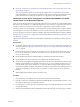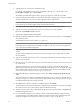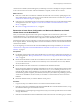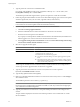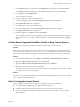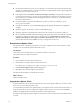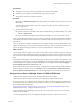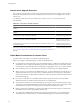Installation guide
13 Type the port numbers for Inventory Service or accept the port numbers shown in the Configure Ports for
Inventory Service window.
14 Select the size of your vCenter Server inventory to allocate memory for several Java services that are used
by vCenter Server.
This setting determines the maximum JVM heap settings for VMware VirtualCenter Management
Webservices (Tomcat), Inventory Service, and Profile-Driven Storage Service. You can adjust this setting
after installation if the number of hosts in your environment changes. See the recommendations in the
vCenter Server Hardware Requirements topic in System Requirements.
15 (Optional) In the Ready to Install the Program window, select Select to bump up the ephemeral port
value.
This option increases the number of available ephemeral ports. If your vCenter Server manages hosts on
which you will power on more than 2000 virtual machines simultaneously, this option prevents the pool
of available ephemeral ports from being exhausted.
16 Click Install, and when the vCenter Server installation finishes, click Finish.
The data migration tool restores the backed up configuration data. The installer wizard opens and installs
the vCenter Inventory Service and VMware vSphere Profile-Driven Storage.
17 After the vCenter Inventory Service and vSphere Profile-Driven Storage are installed, click Finish in the
Installation Completed window.
18 If you used the data migration tool to back up VMware vCenter Update Manager configuration data,
complete the steps in the Update Manager installation wizard to install vCenter Update Manager and
restore the configuration. See Installing and Administering VMware vSphere Update Manager.
19 Check the \logs\restore.log file in the datamigration folder, and verify that no errors occurred during
the restore process.
vCenter Server is installed, and the settings that you backed up are restored. The remote database is upgraded.
After the installation is complete, vCenter Server is started.
What to do next
n
If the new vCenter Server machine has a different name than the source machine, update plug-ins and
other solutions that access the vCenter Server system with the name of the new machine. See “Update the
vCenter Server Name for Plug-Ins,” on page 55.
n
If a license server was installed on the source machine, install the license server on the destination machine
and migrate the licenses. See “Migrate a License Server Installed on the Same Machine as vCenter
Server,” on page 56.
n
See “After You Upgrade vCenter Server,” on page 57.
Update the vCenter Server Name for Plug-Ins
When you migrate the vCenter Server configuration to a destination machine that does not have the same
name as the source machine, you must update the plug-ins to use the new machine name. Plug-ins registered
to the vCenter Server system cannot access the destination vCenter Server machine until this update is
complete.
Procedure
1 Open the extension.xml file for the plug-in in a text editor.
The extension.xml file is located in the folder for the plug-in in C:\Program
Files\VMware\Infrastructure\VirtualCenter Server\extensions\. For example, the extension.xml file
for the vCenter Storage Monitoring plug-in is C:\Program Files\VMware\Infrastructure\VirtualCenter
Server\extensions\com.vmware.vim.sms\extension.xml.
Chapter 4 Upgrading to vCenter Server 5.0
VMware, Inc. 55