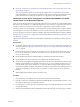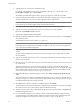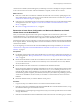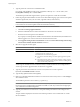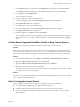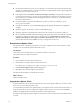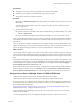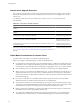Installation guide
5 Type the path to the vCenter Server installation media.
For example, if the installation media is in D:\Temp\VMware-VIMSetup-en-5.0-
build number
, enter
D:\Temp\VMware-VIMSetup-en-5.0-
build number
.
The install script verifies that migration data is present, and opens the vCenter Server installer.
6 Follow the prompts in the installation wizard to choose the installer language, agree to the end user patent
and license agreements, enter your user name, organization name, and license key.
IMPORTANT If you do not enter a license key, your license will expire. After the installation, you can connect
to the vCenter Server with the vSphere Client and reenter the license key.
7 If you are using a remote database, enter the information for the remote database.
a Click Use an existing supported database.
b Select the 64-bit DSN that was used for the database on the 32-bit source machine.
c Enter the user name and password for the DSN.
If you specify a remote SQL Server database that uses Windows NT authentication, the database user
and the logged-in user on the vCenter Server machine must be the same.
d Select Upgrade existing vCenter Server database and select the I have taken a backup of the existing
vCenter Server database and SSL certificates check box.
8 Select how to upgrade vCenter Agent.
Option Description
Automatic
vCenter Agent is upgraded on all hosts in the vCenter Server inventory.
Manual
All hosts are disconnected from vCenter Server. To upgrade vCenter Agent,
reconnect the host to vCenter Server.
Select Manual if one of the following applies:
n
You need to control the timing of vCenter Agent upgrades on specific
hosts.
n
The number of hosts in the vCenter Server inventory is large, and you
anticipate that upgrading vCenter Agent on all hosts would negatively
affect vCenter Server performance.
vCenter Agent is installed on each host in the inventory to enable vCenter Server to manage the host.
vCenter Agent must be upgraded when vCenter Server is upgraded.
9 Type the password for the vCenter Service user account, if the user account is specified.
By default, Use SYSTEM Account is selected.
10 Type the fully qualified domain name (FQDN).
11 Either accept the default destination folders for vCenter Server and Inventory Service or click Change to
select another location.
The installation path cannot have commas (,) or periods (.).
NOTE To install the vCenter Server on a drive other than C:, verify that the C:\WINDOWS\Installer directory
has enough space to install the Microsoft Windows Installer .msi file. If you do not have enough space,
your vCenter Server installation might fail.
12 Type the port numbers for vCenter Server or accept the default port numbers in the Configure Ports
window.
The port numbers displayed are those that were backed up from the source VirtualCenter or vCenter
Server installation.
vSphere Upgrade
54 VMware, Inc.