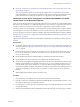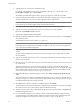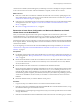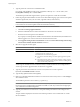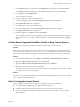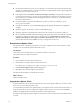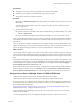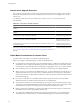Installation guide
5 Type the path to the vCenter Server installation media.
For example, if the installation media is in D:\Temp\VMware-VIMSetup-en-5.0-
build number
, enter
D:\Temp\VMware-VIMSetup-en-5.0-
build number
.
The install script verifies that migration data is present, and opens the vCenter Server installer.
6 Follow the prompts in the installation wizard to choose the installer language, agree to the end user patent
and license agreements, enter your user name, organization name, and license key.
IMPORTANT If you do not enter a license key, your license will expire. After the installation, you can connect
to the vCenter Server with the vSphere Client and reenter the license key.
7 Select Install a Microsoft SQL Server 2008 Express instance (for small-scale deployments).
8 Type the password for the vCenter Service user account, if the user account is specified.
By default, Use SYSTEM Account is selected.
9 Type the fully qualified domain name (FQDN).
10 Either accept the default destination folders for vCenter Server and Inventory Service or click Change to
select another location.
The installation path cannot have commas (,) or periods (.).
NOTE To install the vCenter Server on a drive other than C:, verify that the C:\WINDOWS\Installer directory
has enough space to install the Microsoft Windows Installer .msi file. If you do not have enough space,
your vCenter Server installation might fail.
11 Type the port numbers for vCenter Server or accept the default port numbers in the Configure Ports
window.
The port numbers displayed are those that were backed up from the source VirtualCenter or vCenter
Server installation.
12 Type the port numbers for Inventory Service or accept the port numbers shown in the Configure Ports for
Inventory Service window.
13 Select the size of your vCenter Server inventory to allocate memory for several Java services that are used
by vCenter Server.
This setting determines the maximum JVM heap settings for VMware VirtualCenter Management
Webservices (Tomcat), Inventory Service, and Profile-Driven Storage Service. You can adjust this setting
after installation if the number of hosts in your environment changes. See the recommendations in the
vCenter Server Hardware Requirements topic in System Requirements.
14 (Optional) In the Ready to Install the Program window, select Select to bump up the ephemeral port
value.
This option increases the number of available ephemeral ports. If your vCenter Server manages hosts on
which you will power on more than 2000 virtual machines simultaneously, this option prevents the pool
of available ephemeral ports from being exhausted.
15 Click Install, and when the vCenter Server installation finishes, click Finish.
The data migration tool restores the backed up configuration data. The installer wizard opens and installs
the vCenter Inventory Service and VMware vSphere Profile-Driven Storage.
16 After the vCenter Inventory Service and vSphere Profile-Driven Storage are installed, click Finish in the
Installation Completed window.
17 If you used the data migration tool to back up VMware vCenter Update Manager configuration data,
complete the steps in the Update Manager installation wizard to install vCenter Update Manager and
restore the configuration. See Installing and Administering VMware vSphere Update Manager.
vSphere Upgrade
52 VMware, Inc.