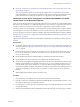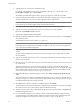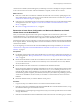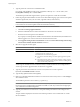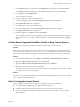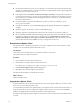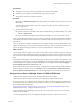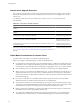Installation guide
n
Restore the vCenter Server Configuration and Nonbundled Database and Install vCenter Server on the
New Machine on page 53
After you use the data migration tool to back up the configuration of a vCenter Server system with a
nonbundled database, you complete the migration to a new machine by using the data migration tool to
install vCenter Server and restore the vCenter Server configuration on the destination machine.
Restore the vCenter Server Configuration and the Bundled Database and Install
vCenter Server on the Destination Machine
After you use the data migration tool to back up the configuration of a vCenter Server system with the bundled
SQL Server Express database, you complete the migration to a new machine by using the data migration tool
to install vCenter Server and restore the vCenter Server configuration on the destination machine.
Use this procedure if you are migrating a vCenter Server that uses the bundled SQL Server Express database.
The data migration tool restores the database to the new machine and launches the vCenter Server installer.
If you are migrating a vCenter Server that uses a database other than the bundled SQL Server Express database,
see “Restore the vCenter Server Configuration and Nonbundled Database and Install vCenter Server on the
New Machine,” on page 53.
VMware recommends that you use the same host name for the destination machine that you used for the source
machine.
Prerequisites
n
Use the data migration tool to back up the VirtualCenter or vCenter Server configuration on machine you
are migrating from. See “Back Up VirtualCenter or vCenter Server Configuration with the Data Migration
Tool,” on page 49
n
Ensure that the destination vCenter Server machine has access to all other systems that it must connect
to, such as the domain server, Windows Active Directory server with vCenter user accounts, database
server, and license server.
n
Ensure that Microsoft Windows Installer (MSI) 4.5 is installed on the destination machine.
n
Ensure that Microsoft .NET Framework 3.5 is installed on the destination machine.
n
Ensure that the VIM_SQLEXP or SQLEXP_VIM databases do not exist on the destination machine. These
databases might be left after you uninstall vCenter Server 4.0, 4.1, or 5.0. Installing vCenter Server on a
machine that has either of those databases is not supported. Before running the data migration scripts,
uninstall VIM_SQLEXP or SQLEXP_VIM databases, and any file system directories pertaining to previous
vCenter Server installations. For best results, use a machine on which vCenter Server has never been
installed.
n
After installing all prerequisite software, reboot the server.
Procedure
1 Copy the datamigration folder from the source machine to the destination machine.
2 Insert the vCenter Server installation media into the DVD-ROM drive on the destination machine, or copy
the installation ISO image to the destination machine.
3 From the Windows command prompt, change to the datamigration folder copied from the source machine
and type install.bat.
4 If the name of the destination machine is different from the name of the source machine, type y to continue.
Chapter 4 Upgrading to vCenter Server 5.0
VMware, Inc. 51