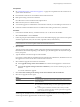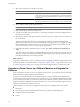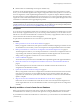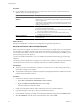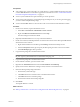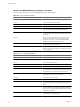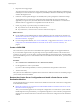Installation guide
5 Respond to the script prompts.
The script checks the vCenter Server version, database type, vCenter Update Manager configuration (if
installed), and vCenter Orchestrator configuration (if installed) to determine whether they are compatible
with the data migration tool.
6 If VMware vCenter Update Manager is not installed, enter y when prompted to continue the backup.
The VirtualCenter or vCenter Server configuration data and the SQL Server Express database (if
applicable) are copied to the \data folder in the extracted folder. The VirtualCenter or vCenter Server
database instance is upgraded to be compatible with vCenter Server 5.0.
7 Check \logs\backup.log in the datamigration folder for errors.
n
If you find no errors, the data backup was successful.
n
If you find errors, correct the source of the error and rerun backup.bat.
What to do next
n
If your database is the bundled SQL Server Express database local to the vCenter Server machine, see
“Restore the vCenter Server Configuration and the Bundled Database and Install vCenter Server on the
Destination Machine,” on page 51.
n
If you are using another database, see “Create a 64-Bit DSN,” on page 50 and “Restore the vCenter Server
Configuration and Nonbundled Database and Install vCenter Server on the New Machine,” on
page 53.
Create a 64-Bit DSN
The vCenter Server system must have a 64-bit DSN. This requirement applies to all supported databases.
If you use the data migration tool to migrate a SQL Server Express database located on the vCenter Server
system to a new system, you do not need to create the 64-bit DSN. The data migration tool creates the DSN as
part of the installation process. For other databases that are not bundled with vCenter Server, you must create
a 64-bit DSN.
Procedure
1 Select Control Panel > Administrative Tools > Data Sources (ODBC).
2 Use the application to create a system DSN.
If you have a Microsoft SQL database, create the system DSN for the SQL Native Client driver.
3 Test the connectivity.
The system now has a DSN that is compatible with vCenter Server. When the vCenter Server installer prompts
you for a DSN, select the 64-bit DSN.
Restore the vCenter Server Configuration and Install vCenter Server on the
Destination Machine
Use the data migration tool to start the vCenter Server installer and restore the vCenter Server configuration
to the destination machine.
n
Restore the vCenter Server Configuration and the Bundled Database and Install vCenter Server on the
Destination Machine on page 51
After you use the data migration tool to back up the configuration of a vCenter Server system with the
bundled SQL Server Express database, you complete the migration to a new machine by using the data
migration tool to install vCenter Server and restore the vCenter Server configuration on the destination
machine.
vSphere Upgrade
50 VMware, Inc.