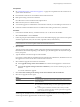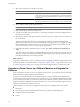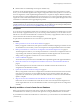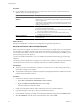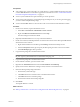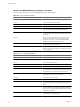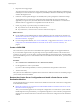Installation guide
Back Up VirtualCenter or vCenter Server Configuration with the Data Migration
Tool
The data migration tool allows you to back up VirtualCenter or vCenter Server configuration data such as port
settings, SSL certificates, and licensing information. The data migration tool can restore these settings when
you upgrade to vCenter Server on a new 64-bit host machine.
If your database is a SQL Server Express database that is local to the VirtualCenter or vCenter Server machine,
the data migration tool will back up the database and restore it to the destination machine.
If VMware vCenter Orchestrator is installed on the same machine as VirtualCenter or vCenter Server, the data
migration tool will back up the vCenter Orchestrator configuration and restore it to the destination machine.
The data migration tool does not back up and restore the vCenter Orchestrator database. See Installing and
Configuring VMware vCenter Orchestrator for information about upgrading vCenter Orchestrator using the data
migration tool.
If VMware vCenter Update Manager is installed on the same machine as VirtualCenter or vCenter Server, the
data migration tool will back up the vCenter Update Manager configuration and restore it to the destination
machine. If vCenter Update Manager uses a SQL Server Express database that is local to the source machine,
the data migration tool will back up the database and restore it to the destination machine. The data migration
tool does not back up and restore patch binaries. See Installing and Administering VMware vSphere Update
Manager for information about upgrading vCenter Update Manager with the data migration tool.
Prerequisites
n
Verify that a supported version of VirtualCenter or vCenter Server is installed on the source machine:
n
VirtualCenter 2.5 Update 6 or later.
n
vCenter Server 4.0.x and its update releases.
NOTE vCenter Server 4.1.x is not supported for the data migration tool. vCenter Server 4.1.x requires
a 64-bit host machine. Because vCenter Server 4.1.x cannot be installed on 32-bit host machines, there
is no case for migration from a 32-bit machine to a 64-bit machine.
n
Stop the VMware VirtualCenter Server service before you back up the configuration.
n
If the \datamigration\data\ folder exists from a previous backup attempt, backup cannot proceed.
Remove or rename this folder before you back up the vCenter Server configuration.
n
If you are using a bundled database for VirtualCenter 2.5 Update 6 or later or vCenter Server 4.x, make
sure that named pipes are not disabled and that the pipe name is correct. Change the default pipe name
to \\.\pipe\sql\query.
n
If you are using a bundled database, do not change the DSN name. Use "VMware VirtualCenter' for the
DSN name. If you change the DSN name, the backup operation will fail.
Procedure
1 As Administrator on the Windows system, insert the VMware vCenter Server Installation DVD or double-
click autorun.exe.
2 Click Explore media.
3 Open the datamigration folder and extract the datamigration.zip archive to a writeable local file system
on the source VirtualCenter or vCenter Server machine.
4 From the Windows command prompt, change to the datamigration folder and type backup.bat to run the
backup script of the data migration tool.
Chapter 4 Upgrading to vCenter Server 5.0
VMware, Inc. 49