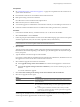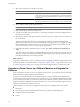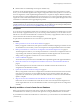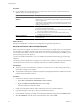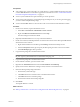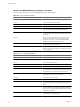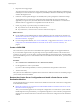Installation guide
Prerequisites
n
Your machine has a vCenter 4.0 Update 1 or vCenter Server 4.1 system installed and running with a local
or remote IBM DB2 database version that is supported for vCenter Server 5.0. See “vCenter Server Database
Patch and Configuration Requirements,” on page 33.
n
You are a system administrator to perform backup or restore operations.
n
You are using archival logging to create backup image of tablespaces. If you are using circular logging,
you cannot create tablespace backup image.
n
You have installed DB2 database Control Center on the source machine and the destination machine.
Procedure
1 On the source machine, stop the VirtualCenter service.
a Select Start > Control Panel > Administrative Tools > Services.
b Right-click VMware VirtualCenter Server and select Stop.
The Status changes from Started to blank.
2 (Optional) If the DB2 database is in use, stop and start the database.
3 On the source machine, use Backup Database wizard from the Control Center to back up the DB2 database
attached to the source machine.
a Right-click the database to be backed up, select Backup, and follow the Backup wizard.
b Select the File System media type and specify the backup image location on the source machine.
c Select Full Backup Type to back up all data.
4 Copy the backup image file to the destination machine.
NOTE On all operating systems, use the following format for file names of backup images:
DB_alias.Type.Inst_name.NODEnnnn.CATNnnnn.timestamp.Seq_num.
5 Copy the backup image file to the destination machine.
6 On the destination machine, open the Control Center.
7 Right-click the All Databases folder and select Create Databases > From Backup.
8 Specify the name of the database that is being restored, and enter a new database name.
9 Enter the following backup image information.
a Enter the file system media type.
b Click Add and browse to the file location on the destination machine.
c Click Add and browse to the backup image.
d Enter the date and time of the backup image file.
10 Click Finish.
The original database is restored.
What to do next
See “Back Up VirtualCenter or vCenter Server Configuration with the Data Migration Tool,” on page 49.
Chapter 4 Upgrading to vCenter Server 5.0
VMware, Inc. 47