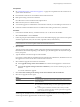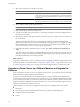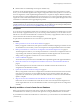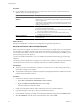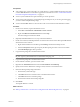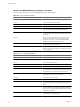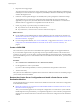Installation guide
Procedure
u
If your database is local to VirtualCenter or vCenter Server, and you want it to remain local after the
upgrade, choose one the following options.
Option Description
Microsoft SQL Server Express
database
If the database was installed by the vCenter Server installer, back up the
database, and move the database along with other configuration data using
the data migration tool.
If the SQL Server Express database was not installed by the vCenter Server
installer, back up the database and restore it onto the machine that you are
installing vCenter Server on.
Microsoft SQL Server database
Do one of the following, but consider the downtime required. Consult your
organization's database administrator.
n
Back up the database, detach the database, and attach it to the machine
that you are installing vCenter Server on.
n
Back up the database, and restore it onto the machine that you are
installing vCenter Server on.
Other local databases
Back up the database, and restore it onto the machine that you are installing
vCenter Server on.
What to do next
Back up the VirtualCenter or vCenter Server configuration using the data migration tool.
Back Up and Restore a Microsoft SQL Database
Before you perform an upgrade to vCenter Server on a new machine, you might want to move the database.
For example, if your database currently resides on the same machine as vCenter Server, you might want to
move it to the same machine you move vCenter Server to. To move a Microsoft SQL Server database, you can
perform a backup and restore operation.
Consult your database administrator or see your database documentation about backing up and restoring
databases.
The machine with the VirtualCenter 2.5 Update 6 or vCenter Server 4.x database is called the source machine.
The machine that the vCenter Server 5.0 database will reside on is called the destination machine.
Prerequisites
n
Verify that you have a VirtualCenter 2.5 Update 6 or vCenter Server 4.x system running with a local or
remote Microsoft SQL Server database.
n
Verify that Microsoft SQL Server and Microsoft SQL Server Management Studio are installed on the source
machine and the destination machine.
Procedure
1 On the source machine, stop the VirtualCenter service.
a Select Start > Control Panel > Administrative Tools > Services.
b Right-click VMware VirtualCenter Server and select Stop.
The Status changes from Started to blank.
2 In SQL Server Management Studio, make a full back up of the source machine database.
3 Copy the backup file (.bak) to the C:\ drive on the destination machine.
4 On the destination machine, open SQL Server Management Studio and right-click the Databases folder.
5 Select New Database, enter the source machine database name, and click OK.
vSphere Upgrade
44 VMware, Inc.