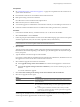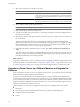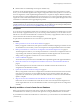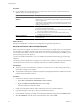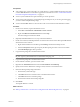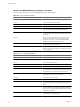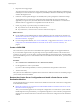Installation guide
n
Database data for a bundled SQL Server Express database only.
If VMware vCenter Update Manager or vCenter Orchestrator is installed on the same machine as vCenter
Server, you can use the data migration tool to migrate configuration data for these products. You can also use
the tool to migrate the vCenter Update Manager database if it is a SQL Server Express database installed on
the same machine as vCenter Update Manager and vCenter Server. You cannot use the data migration tool to
migrate the vCenter Orchestrator database. See the documentation for vCenter Update Manager and vCenter
Orchestrator for information about upgrading these products.
IMPORTANT If your vSphere system includes VMware solutions or plug-ins, make sure they are compatible
with the vCenter Server version that you are upgrading to. See the VMware Product Interoperability Matrix
at http://www.vmware.com/resources/compatibility/sim/interop_matrix.php.
Prerequisites
If you are using a remote database, either remove any ESX Server 2.x hosts from the VirtualCenter or vCenter
Server inventory or upgrade these hosts. If you are not using a remote database, you do not need to remove
ESX Server 2.x hosts from the VirtualCenter or vCenter Server inventory or upgrade them. However, they will
not be connected to the vCenter Server after the upgrade.
Stop the VMware VirtualCenter Server service before you perform this upgrade.
Procedure
1 Back Up and Move a Local vCenter Server Database on page 43
Before you upgrade vCenter Server, back up the vCenter Server database. Migrating vCenter Server with
a local database to a new machine, you have several options for moving the database to the new machine.
2 Back Up VirtualCenter or vCenter Server Configuration with the Data Migration Tool on page 49
The data migration tool allows you to back up VirtualCenter or vCenter Server configuration data such
as port settings, SSL certificates, and licensing information. The data migration tool can restore these
settings when you upgrade to vCenter Server on a new 64-bit host machine.
3 Create a 64-Bit DSN on page 50
The vCenter Server system must have a 64-bit DSN. This requirement applies to all supported databases.
4 Restore the vCenter Server Configuration and Install vCenter Server on the Destination Machine on
page 50
Use the data migration tool to start the vCenter Server installer and restore the vCenter Server
configuration to the destination machine.
5 Update the vCenter Server Name for Plug-Ins on page 55
When you migrate the vCenter Server configuration to a destination machine that does not have the same
name as the source machine, you must update the plug-ins to use the new machine name. Plug-ins
registered to the vCenter Server system cannot access the destination vCenter Server machine until this
update is complete.
6 Migrate a License Server Installed on the Same Machine as vCenter Server on page 56
If the license server was installed with vCenter Server on the source machine, the data migration tool
cannot migrate the license server to the destination machine. You must migrate the license configuration
manually.
Back Up and Move a Local vCenter Server Database
Before you upgrade vCenter Server, back up the vCenter Server database. Migrating vCenter Server with a
local database to a new machine, you have several options for moving the database to the new machine.
If your database is remote from VirtualCenter or vCenter Server, you do not need to move the database after
you back it up.
Chapter 4 Upgrading to vCenter Server 5.0
VMware, Inc. 43