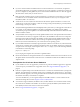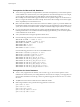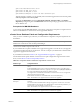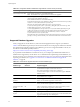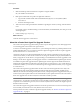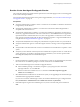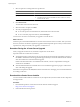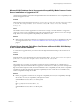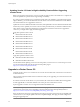Installation guide
5 Select an option for scanning all hosts or specific hosts.
Option Action
Scan all of the hosts
Select Standard Mode and click Next.
Specify hosts to scan
a Select Custom Mode and click Next.
b Select the hosts to scan and click Next. To select all hosts in a cluster,
double-click the cluster.
6 Click Run Precheck.
The tool takes 30-40 seconds for each host.
7 When the check is complete, click Next.
8 View the pre-upgrade reports.
n
To view the report for an individual host, click the link next to the host name.
n
To view a summary report for all hosts, click View Report.
You have a list of issues to resolve before you upgrade to vCenter Server 5.
What to do next
From the report, use the linked KB articles to research and resolve the issues for each host. After you resolve
the issues, rerun the vCenter Host Agent Pre-Upgrade Checker. Repeat this process until you resolve all the
reported issues, and proceed with your upgrade to vCenter Server 5.
Downtime During the vCenter Server Upgrade
When you upgrade vCenter Server, downtime is required for vCenter Server.
Expect downtime for vCenter Server as follows:
n
The upgrade requires vCenter Server to be out of production for 40-50 minutes, depending on the size of
the database. The database schema upgrade takes approximately 10-15 minutes of this time. This estimate
does not include host reconnection after the upgrade.
If Microsoft .NET Framework is not installed on the machine, a reboot is required before starting the
vCenter Server installation.
n
VMware Distributed Resource Scheduler does not work while the upgrade is in progress. VMware HA
does work during the upgrade.
Downtime is not required for the ESX/ESXi hosts that vCenter Server is managing, or for virtual machines that
are running on the hosts.
Download the vCenter Server Installer
You must download the installer for vCenter Server, the vSphere Client, and associated vCenter components
and support tools.
Procedure
1 Download the zip file for vCenter Server from the VMware downloads page at
http://www.vmware.com/support/.
2 Extract the files from the zip archive.
vSphere Upgrade
38 VMware, Inc.