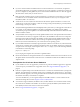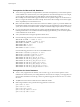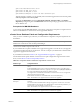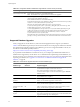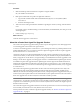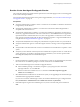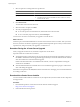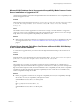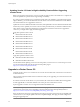Installation guide
Run the vCenter Host Agent Pre-Upgrade Checker
The vCenter Host Agent Pre-Upgrade Checker reports known issues that might prevent a successful upgrade
of the vCenter Host Agent software.
For more information about the vCenter Host Agent Pre-Upgrade Checker, see “About the vCenter Host Agent
Pre-Upgrade Checker,” on page 36.
Prerequisites
n
Verify that VirtualCenter 2.5 Update 6 or later or vCenter Server is installed on a Windows machine that
is supported by vCenter Server 5.
n
Verify that the VirtualCenter 2.5 Update 6 or vCenter Server machine has a DSN configured that is
compatible with vCenter Server 5.
n
Verify that the VirtualCenter 2.5 Update 6 or vCenter Server database is supported by vCenter Server 5.
If necessary, upgrade the database to work with vCenter Server 5. The MSDE database was supported in
experimental mode in VirtualCenter Server 2.0.x, but is not supported in vCenter Server 5. The vCenter
Host Agent Pre-Upgrade Checker will not detect the database. Upgrade to a supported database before
using the tool. See “Supported Database Upgrades,” on page 34.
n
Verify that the ESX/ESXi hosts are managed by VirtualCenter 2.5 Update 6 or later or by vCenter Server.
n
Verify that VirtualCenter Agent or vCenter Host Agent software is running on each managed ESX/ESXi
host.
n
Verify that Microsoft .NET Framework Version 2.0 is installed on the VirtualCenter 2.5 Update 6 or later
system.
n
Verify that you have Internet connectivity from the VirtualCenter 2.5 Update 6 or later or vCenter Server
system. This allows new updates to be applied to the tool and allows you to view the reports and the
Knowledge Base (KB) articles associated with the reports.
Procedure
1 On the VirtualCenter 2.5 Update 6 or later or vCenter Server system you are upgrading from, download
the vCenter Server 5 installation package or insert the vCenter Server 5 installation DVD.
2 Take one of the following actions to start the Pre-Upgrade Checker.
n
In the installation package or on the DVD, navigate to \vpx\agentupgradecheck and run the
AgentUpgradeChecker.exe executable file.
n
Start the vCenter Server installer autorun.exe and select vCenter Host Agent Pre-Upgrade
Checker from the Utility list.
3 Select the DSN for the VirtualCenter or vCenter Server system you are upgrading from and select the login
credentials that are appropriate for that DSN.
If you are not sure which credential type to select, check which authentication type is configured for the
DSN (Control Panel > Administrative Tools > ODBC Data Sources > System DSN).
4 If the DSN requires a login for the credential type in use, enter a user name and password and click
Next.
Chapter 4 Upgrading to vCenter Server 5.0
VMware, Inc. 37