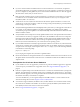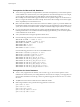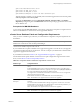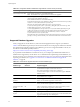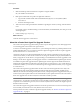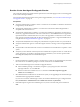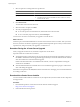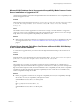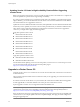Installation guide
Procedure
1 Make a full backup of the VirtualCenter 2.5 Update 6 or higher database.
See your database documentation.
2 Back up the VirtualCenter 2.5 Update 6 or higher SSL certificates.
a Copy the SSL certificate folder under %ALLUSERSPROFILE%\Application Data\VMware\VMware
VirtualCenter.
b Paste it at the backup location.
3 Take notes on the existing VirtualCenter installation regarding the selections, settings, and information
used.
For example, note any nondefault settings, such as the IP address, the database DSN, user name, password,
and assigned ports.
4 Create a backup copy of vpxd.cfg.
What to do next
Continue with the upgrade to vCenter Server.
About the vCenter Host Agent Pre-Upgrade Checker
The vCenter Host Agent Pre-Upgrade Checker produces a report showing known issues that might prevent
a successful upgrade of the vCenter Host Agent software.
To ensure a successful upgrade to vCenter Server 5, you must diagnose and fix any potential problems on the
managed ESX/ESXi hosts. You can run the vCenter Host Agent Pre-Upgrade Checker for in-place upgrades
from vCenter Server 4.x to vCenter Server 5.0.
vCenter Host Agent runs on all managed ESX/ESXi hosts. This software coordinates actions received from
vCenter Server. When you add a host to vCenter Server, the agent is installed on the physical ESX/ESXi host.
When you upgrade to vCenter Server 5, the agent residing on each ESX/ESXi host must be upgraded as well.
During a vCenter Server upgrade, the existing agent software is uninstalled and the updated agent software
is installed in its place. If the upgrade fails, the updated agent software might not be installed and the host
might become unreachable by VirtualCenter 2.5 Update 6 or later, vCenter Server 4.x, or by vCenter Server 5.0.
To avoid this condition, you can run the vCenter Host Agent Pre-Upgrade Checker before you try to upgrade
to vCenter Server 5.
The vCenter Host Agent Pre-Upgrade Checker checks to make sure that the agent software is ready to be
upgraded. Some of the checks include checking to make sure that the host is reachable, the disk space is
sufficient, the network is functioning, the file system is intact, and required patches are applied. Each time you
run the tool, the system queries VMware.com and downloads any new updates for the tool. This action ensures
that as new upgrade issues are discovered, the tool remains as useful as possible.
IMPORTANT A successful vCenter Host Agent pre-upgrade check does not guarantee a successful upgrade to
vCenter Server 5. An upgrade to vCenter Server involves multiple components, and the tool checks only one
component: the vCenter Host Agent. Also, the tool checks only known issues. Other issues might be present
that the tool does not check.
The vCenter Host Agent Pre-Upgrade Checker does not fix the reported issues. You must resolve the reported
issues manually and rerun the tool to verify that the issues are resolved.
For the procedure to run the vCenter Host Agent Pre-Upgrade Checker, see “Run the vCenter Host Agent Pre-
Upgrade Checker,” on page 37.
vSphere Upgrade
36 VMware, Inc.