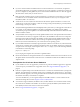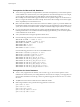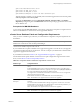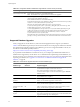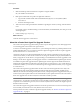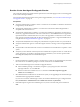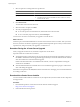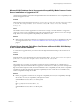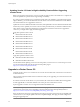Installation guide
Table 4-3. vCenter Server Upgrade Scenarios for Each Database Type (Continued)
Database Type
Supported in vCenter
Server 5.0 Supported Upgrade
MS SQL Server 2008 Yes You can install or upgrade to vCenter Server.
Oracle 9i No After you upgrade to a database server that is supported by vCenter
Server, you can install or upgrade to vCenter Server.
Oracle 10g Yes You can install or upgrade to vCenter Server.
Oracle 11g Yes You can install or upgrade to vCenter Server.
Configure vCenter Server to Communicate with the Local Database
The machine on which you install or upgrade to vCenter Server must have a computer name that is 15
characters or fewer. If your database is located on the same machine on which vCenter Server will be installed,
and you have recently changed the name of this machine to comply with the name-length requirement, make
sure the vCenter Server DSN is configured to communicate with the new name of the machine.
Changing the vCenter Server computer name impacts database communication if the database server is on the
same computer with vCenter Server. If you changed the machine name, you can verify that communication
remains intact.
The name change has no effect on communication with remote databases. You can skip this procedure if your
database is remote.
NOTE The name-length limitation applies to the vCenter Server system. The data source name (DSN) and
remote database systems can have names with more than 15 characters.
Check with your database administrator or the database vendor to make sure all components of the database
are working after you rename the server.
Prerequisites
n
Make sure the database server is running.
n
Make sure that the vCenter Server computer name is updated in the domain name service (DNS).
Ping the computer name to test this connection. For example, if the computer name is
host-1.company.com, run the following command in the Windows command prompt:
ping host-1.company.com
If you can ping the computer name, the name is updated in DNS.
Procedure
1 Update the data source information, as needed.
2 Verify the data source connectivity.
Back Up VirtualCenter 2.5 Update 6 or Higher
You must back up a VirtualCenter system to ensure that you can restore your previous configuration of
VirtualCenter if the upgrade does not complete successfully. The only way to recover from an unsuccessful
upgrade is to use your backed up database and SSL certificates.
You cannot roll back your database to the previous database schema.
Chapter 4 Upgrading to vCenter Server 5.0
VMware, Inc. 35