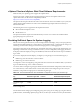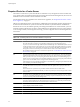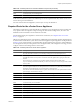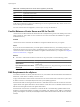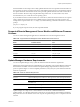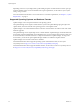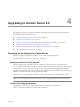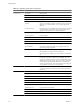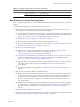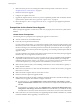Installation guide
6 Make sure that no processes are running that conflict with the ports that vCenter Server uses. See
“Required Ports for vCenter Server,” on page 22.
7 Run the vCenter Server upgrade.
8 Configure new vSphere 5.0 licenses.
9 Upgrade the vSphere Client to version 5.0 to prevent compatibility problems that can interfere with the
operation of the vSphere Client. See “Upgrade the vSphere Client,” on page 58.
10 Review the topics in “After You Upgrade vCenter Server,” on page 57 for post-upgrade requirements
and options.
Prerequisites for the vCenter Server Upgrade
Before you begin the upgrade to vCenter Server, make sure you prepare the vCenter Server system and the
database.
vCenter Server Prerequisites
The following items are prerequisites for completing the upgrade to vCenter Server:
n
VMware vCenter Server 5.0 installation media.
n
License keys for all purchased functionality.
If you do not have the license key, you can install in evaluation mode and use the vSphere Client to enter
the license key later. If the vCenter Server that you are upgrading is in evaluation mode, after the upgrade,
the time remaining in your evaluation period is decreased by the amount already used. For example, if
you used 20 days of the evaluation period before upgrading, your remaining evaluation period after the
upgrade is 40 days.
If you do not intend to use evaluation mode, make sure that you have new license keys during an upgrade.
Old license keys are not supported in vCenter Server 5.0.
n
The installation path of the previous version of vCenter Server must be compatible with the installation
requirements for Microsoft Active Directory Application Mode (ADAM/AD LDS). For example the
installation path cannot have commas (,) or periods (.). If your previous version of vCenter Server does
not meet this requirement, you must perform a clean installation of vCenter Server 5.0.
n
Make sure the system on which you are installing vCenter Server is not an Active Directory primary or
backup domain controller.
n
Either remove any ESX Server 2.x hosts from the VirtualCenter or vCenter Server inventory or upgrade
these hosts to 3.5 or later.
n
Make sure that the computer name has 15 characters or fewer.
n
Run the vCenter Host Agent Pre-Upgrade Checker.
n
Make sure that SSL certificate checking is enabled for all vSphere HA clusters. If certificate checking is not
enabled when you upgrade, HA will fail to configure on the hosts.
n
In vCenter Server 4.x, select Administration > vCenter Server Settings > SSL Settings > vCenter
requires verified host SSL certificates. Follow the instructions to verify each host SSL certificate and
click OK.
n
In VirtualCenter 2.5 Update 6 or later, select Administration > Virtual Center Management Server
Configuration > SSL Settings > Check host certificates and click OK. When you enable SSL checking
in VirtualCenter 2.5, the hosts are disconnected from vCenter Server, and you must reconnect them.
n
If the vCenter Server 4.x environment that you are upgrading includes Guided Consolidation 4.x, uninstall
Guided Consolidation before upgrading to vCenter Server 5.0.
vSphere Upgrade
30 VMware, Inc.