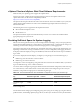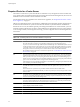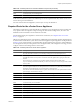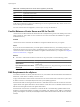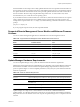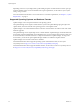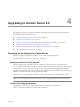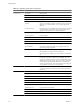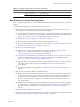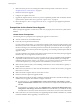Installation guide
Table 4-1. Upgrading vCenter Server Components (Continued)
Product Component Description
VM3 virtual machines Upgrade (optional).
VMDK3 virtual disk Not supported with vCenter Server 5.0.
Best Practices for vCenter Server Upgrades
When you upgrade vCenter Server, you must understand and follow the best practices process for a successful
upgrade.
To ensure that each upgrade is successful, follow these best practices:
1 Make sure that you understand the vCenter Server upgrade process, the effect of that process on your
existing deployment, and the preparation required for the upgrade.
n
If your vSphere system includes VMware solutions or plug-ins, make sure they are compatible with
the vCenter Server version that you are upgrading to. See the VMware Product Interoperability Matrix
at http://www.vmware.com/resources/compatibility/sim/interop_matrix.php.
n
Read “Preparing for the Upgrade to vCenter Server,” on page 27.
n
Read the VMware vSphere 5.0 Release Notes for known installation issues.
n
If your vSphere installation is in a VMware View environment, see “Upgrading vSphere Components
Separately in a VMware View Environment,” on page 169.
2 Prepare your system for the upgrade.
n
Make sure your system meets requirements for vCenter Server 5.0. See Chapter 3, “System
Requirements,” on page 13 and the VMware Compatibility Guide, at
http://www.vmware.com/resources/compatibility/search.php.
n
Verify that your existing database is supported for vCenter Server 5.0. See “vCenter Server Database
Patch and Configuration Requirements,” on page 33 and the VMware Compatibility Guide, at
http://www.vmware.com/resources/compatibility/search.php.
n
Make sure that your vCenter Server database is prepared and permissions are correctly set. See the
information about preparing vCenter server databases in the vSphere Installation and Setup
documentation.
n
Review the prerequisites for the upgrade. See “Prerequisites for the vCenter Server Upgrade,” on
page 30.
3 Back up your vCenter Server databases and SSL certificates
n
Make a full backup of the vCenter Server database and the vCenter Inventory Service database. For
the vCenter Server database, see the vendor documentation for your vCenter Server database type.
For the Inventory Service database, see the topics "Back Up the Inventory Service Database on
Windows" and "Back Up the Inventory Service Database on Linux" in the vSphere Installation and
Setup documentation.
n
Back up the SSL certificates that are on the VirtualCenter or vCenter Server system before you upgrade
to vCenter Server 5.0. The default location of the SSL certificates is %allusersprofile%\Application
Data\VMware\VMware VirtualCenter. See “Back Up VirtualCenter 2.5 Update 6 or Higher,” on
page 35.
4 Stop the VMware VirtualCenter Server service.
5 Run the vCenter Host Agent Pre-Upgrade Checker, and resolve any issues that the Pre-Upgrade Checker
finds. See“Run the vCenter Host Agent Pre-Upgrade Checker,” on page 37.
Chapter 4 Upgrading to vCenter Server 5.0
VMware, Inc. 29