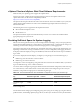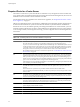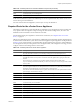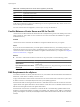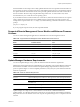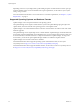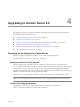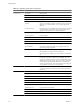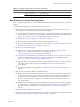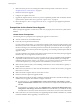Installation guide
Table 3-13. Ports Required for the vCenter Server Appliance (Continued)
Port Description
9443 vSphere Web Client HTTPS.
5480 vCenter Server Appliance Web user interface HTTPS.
5489 vCenter Server Appliance Web user interface CIM service.
22 System port for SSHD.
To have the vCenter Server system use a different port to receive vSphere Client data, see the vCenter Server
and Host Management documentation.
For a discussion of firewall configuration, see the vSphere Security documentation.
Conflict Between vCenter Server and IIS for Port 80
vCenter Server and Microsoft Internet Information Service (IIS) both use port 80 as the default port for direct
HTTP connections. This conflict can cause vCenter Server to fail to restart after the installation of vSphere
Authentication Proxy.
Problem
vCenter Server fails to restart after the installation of vSphere Authentication Proxy is complete.
Cause
If you do not have IIS installed when you install vSphere Authentication Proxy, the installer prompts you to
install IIS. Because IIS uses port 80, which is the default port for vCenter Server direct HTTP connections,
vCenter Server fails to restart after the installation of vSphere Authentication Proxy is complete. See “Required
Ports for vCenter Server,” on page 22.
Solution
u
To resolve a conflict between IIS and vCenter Server for port 80, take one of the following actions.
Option Description
If you installed IIS before installing
vCenter Server
Change the port for vCenter Server direct HTTP connections from 80 to
another value.
If you installed vCenter Server before
installing IIS
Before restarting vCenter Server, change the binding port of the IIS default
Web site from 80 to another value.
DNS Requirements for vSphere
You install vCenter Server, like any other network server, on a machine with a fixed IP address and well-known
DNS name, so that clients can reliably access the service.
Assign a static IP address and host name to the Windows server that will host the vCenter Server system. This
IP address must have a valid (internal) domain name system (DNS) registration.
Ensure that the ESXi host management interface has a valid DNS resolution from the vCenter Server and all
vSphere Clients and vSphere Web Clients. Ensure that the vCenter Server has a valid DNS resolution from all
ESXi hosts and all vSphere Clients and vSphere Web Clients.
Ensure that the vCenter Server is installed on a machine that has a resolvable fully qualified domain name
(FQDN). To check that the FQDN is resolvable, type nslookup
your_vCenter_Server_fqdn
at a command line
prompt. If the FQDN is resolvable, the nslookup command returns the IP and name of the domain controller
machine.
vSphere Upgrade
24 VMware, Inc.