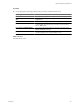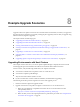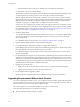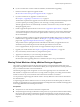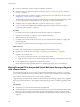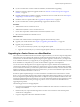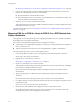Installation guide
n
If your environment has vCenter Guided Consolidation, uninstall it before upgrading.
n
Run the vCenter Host Agent Pre-Upgrade Checker. See “Run the vCenter Host Agent Pre-Upgrade
Checker,” on page 37.
n
Upgrade VirtualCenter 2.5 Update 6 or higher or vCenter Server 4.0 to vCenter Server 5.0. See Chapter 4,
“Upgrading to vCenter Server 5.0,” on page 27.
n
Install the version 5.0 vSphere Client. See “Upgrade the vSphere Client,” on page 58.
n
If your environment has vCenter Update Manager, upgrade it to the latest version.
Procedure
1 Add the ESXi 5.0 host to vCenter Server 5.0.
2 Add the ESX 4.x/ESXi 4.x hosts to vCenter Server 5.0.
3 Power off or suspend the virtual machines on the ESX 4.x/ESXi 4.x hosts.
4 Move the virtual machines to the ESXi 5.0 host.
What to do next
For all hosts and virtual machines in the migration upgrade, take the following actions.
n
Upgrade your virtual machines. See Chapter 7, “Upgrading Virtual Machines,” on page 141.
n
Upgrade your product licenses:
a Get your new license keys by email, or by using the license portal.
b Apply the new license keys to your assets using the vSphere Client (or vCenter Server if you have it).
Upgrading to vCenter Server on a New Machine
The vCenter Server installation media include a data migration tool that you can use to migrate configuration
information such as port settings, SSL certificates, and license information from the source vCenter Server
machine to the new machine. Instead of performing an in-place upgrade to vCenter Server, you might want
to use a different machine for your upgrade. If you are upgrading from a version of VirtualCenter or vCenter
Server installed on a 32-bit platform, you must use this method to upgrade to a 64-bit platform.
You can also use the data migration tool to migrate a SQL Server Express database that is installed by the
vCenter Server installer on the same machine as vCenter Server. If you use another database that is installed
on the vCenter Server machine, you must back up and move the database manually to the new machine. If the
database is installed on a different machine from vCenter Server, you can leave the database in place and create
a DSN on the destination machine to connect to it.
If VMware vSphere Update Manager or vCenter Orchestrator is installed on the same machine as vCenter
Server, you can use the data migration tool to migrate configuration data for these products. You can also use
the tool to migrate the Update Manager database if it is a SQL Server Express database installed on the same
machine as Update Manager and vCenter Server. You cannot use the data migration tool to migrate the vCenter
Orchestrator database. See Installing and Configuring VMware vCenter Orchestrator for information about
upgrading these products.
The following process shows the upgrade path.
1 If you are not using a SQL Server Express database installed on the same machine as vCenter Server, create
a backup of the database.
2 Run the backup.bat script of the data migration tool on the source machine to create a backup of the
vCenter Server configuration.
3 Copy the configuration data to the destination machine.
Chapter 8 Example Upgrade Scenarios
VMware, Inc. 167