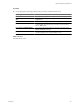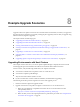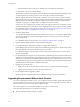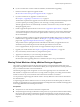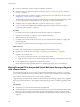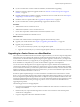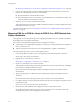Installation guide
Example Upgrade Scenarios 8
Upgrade scenarios for vSphere 4.1 include cases with and without clustered hosts, hosts that you upgrade on
the same machine on which they are currently running (in-place upgrades), and hosts that you upgrade using
different machines (migration upgrades).
This chapter includes the following topics:
n
“Upgrading Environments with Host Clusters,” on page 163
n
“Upgrading Environments Without Host Clusters,” on page 164
n
“Moving Virtual Machines Using vMotion During an Upgrade,” on page 165
n
“Moving Powered Off or Suspended Virtual Machines During an Upgrade with vCenter Server,” on
page 166
n
“Upgrading to vCenter Server on a New Machine,” on page 167
n
“Migrating ESX 4.x or ESXi 4.x Hosts to ESXi 5.0 in a PXE-Booted Auto Deploy Installation,” on
page 168
n
“Upgrading vSphere Components Separately in a VMware View Environment,” on page 169
Upgrading Environments with Host Clusters
This example scenario shows how you can use vSphere Update Manager to simplify the host and virtual
machine upgrade process and minimize downtime in environments that include host clusters.
For this scenario, verify the following details about your vSphere environment.
n
You must have VirtualCenter 2.5 Update 6 or later or vCenter Server 4.x.
n
You must have vSphere Update Manager.
n
All your hosts must be ESX 4.x/ESXi 4.x or later.
n
If your environment has vCenter Guided Consolidation, uninstall it before upgrading.
The following list of tasks provides a high-level overview of the upgrade process.
1 Run the vCenter Host Agent Pre-Upgrade Checker.
2 Upgrade vCenter Server 2.5 Update 6 or higher or vCenter Server 4.x to vCenter Server 5.0.
a Make sure your database is compatible with vCenter Server 5.0. See the VMware Product
Interoperability Matrix at
http://www.vmware.com/resources/compatibility/sim/interop_matrix.php.
b Make sure that you have the required permissions to perform this procedure. See “Prerequisites for
the vCenter Server Upgrade,” on page 30.
VMware, Inc.
163