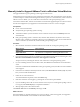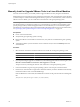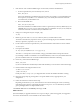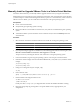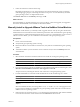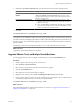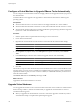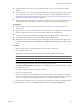Installation guide
n
Upgraded virtual machines cannot be powered on by an ESX 2.x host, even if relocated to a VMFS2
datastore.
n
To automate this process, consider using Update Manager for virtual machine upgrades. See the Installing
and Administering VMware vSphere Update Manager documentation. Update Manager takes automatic
snapshots before performing virtual machine upgrades. See “Perform an Orchestrated Upgrade of Virtual
Machines with vSphere Update Manager,” on page 145.
n
When you upgrade virtual hardware, no downtime is required for vCenter Server or ESX/ESXi hosts. For
virtual machines, the only significant downtime is the time to reboot the guest operating systems.
Prerequisites
n
Create a backup or snapshot of the virtual machine. See the vSphere Virtual Machine Administration
documentation.
n
Upgrade VMware Tools. On Microsoft Windows virtual machines, if you upgrade the virtual hardware
before you upgrade VMware Tools, the virtual machine might lose its network settings.
n
Verify that all .vmdk files are available to the ESX/ESXi host on a VMFS3, VMFS5, or NFS datastore.
n
Verify that the virtual machines are stored on VMFS3, VMFS5 or NFS datastores.
n
Determine the version of the virtual hardware by selecting the virtual machine from the vSphere Client
or vSphere Web Client and clicking the Summary tab. The VM Version label displays the virtual hardware
version.
Procedure
1 Start the vSphere Client or vSphere Web Client and log in to the vCenter Server.
2 Power off the virtual machine.
3 Right-click the virtual machine and select the menu command to upgrade virtual hardware.
VMware Product Menu Command
vSphere Client
Upgrade Virtual Hardware
vSphere Web Client
Configuration > Upgrade Virtual Hardware
The software upgrades the virtual hardware to the latest supported version.
The Upgrade Virtual Hardware option appears if the virtual hardware on the virtual machine is not the
latest supported version.
4 Click Yes to continue with the virtual hardware upgrade.
5 Power on the virtual machine.
If the virtual machine has a Microsoft Windows guest operating system, the operating system detects a
new device, configures the device, and prompts you to reboot the guest operating system. If any unknown
devices are recognized, the operating system prompts you to configure the device manually.
6 For Windows guest operating systems, reboot the guest operating system to make the changes take effect.
The virtual hardware version is 8 on the VM Version label on the virtual machine Summary tab.
Chapter 7 Upgrading Virtual Machines
VMware, Inc. 159