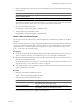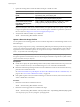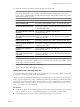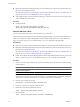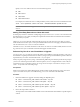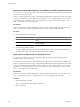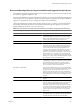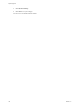Installation guide
Table 6-9. Error and Warning Codes That Are Returned by the Installation and Upgrade Precheck Script
(Continued)
Error or Warning Description
POWERPATH This test checks for installation of EMC PowerPath software,
consisting of a CIM module and a kernel module. If either of
these components is found on the host, the test checks to
make sure that matching components (CIM, vmkernel
module) also exist in the upgrade. If they do not, the test
returns a warning that indicates which PowerPath
components were expected on the upgrade ISO and which,
if any, were found.
PRECHECK_INITIALIZE This test checks that the precheck script itself can be run.
SANE_ESX_CONF The file /etc/vmware/esx.conf must exist on the host.
SPACE_AVAIL_ISO vSphere Update Manager only. The host disk must have
enough free space to store the contents of the installer CD or
DVD.
SPACE_AVAIL_CONFIG vSphere Update Manager only. The host disk must have
enough free space to store the 4.x configuration between
reboots.
SUPPORTED_ESX_VERSION Upgrading or migration to ESXi 5.0 is possible only from
version 4.x ESXi or ESX hosts.
TBOOT_REQUIRED This message applies only to vSphere Update Manager
upgrades. The upgrade fails with this error when the host
system is running in Trusted Boot mode (tboot), but the ESXi
upgrade ISO does not contain any tboot VIBs. This test
prevents an upgrade that can make the host less secure.
UNSUPPORTED_DEVICES Warning. This test checks for unsupported devices. Some
PCI devices are not supported in ESXi 5.0.
UPDATE_PENDING This test checks the 4.x host for VIB installations that require
a reboot. This test fails if one or more such VIBs is installed,
but the host has not yet been rebooted. In these conditions,
the precheck script is unable to reliably determine which
packages are currently installed on the host, so it might not
be safe to rely on the rest of the precheck tests to determine
whether an upgrade is safe.
If you encounter this error, restart the host and retry the
upgrade.
After You Upgrade or Migrate Hosts
A host upgrade or migration is not complete until you have ensured that the host is reconnected to its managing
vCenter Server and reconfigured if necessary, and that the host license is reapplied or upgraded.
After you upgrade or migrate a host, take the following actions:
n
View the upgrade logs. You can use the vSphere Client to export the log files.
n
If vCenter Server manages the host, you must reconnect the host to vCenter Server by right-clicking the
host in the vCenter Server inventory and selecting Connect.
n
When the upgrade is complete, ESXi is in evaluation mode. The evaluation mode period is 60 days. You
must reapply your license or assign an upgraded license to your product within 60 days after the upgrade.
Use the License Portal and the vSphere Client to configure licensing. See
n
On the VMware Web site, log in to your account page to access the license portal. From the license portal,
upgrade your ESXi license. Use the vSphere Client to assign the upgraded license key to the host.
vSphere Upgrade
138 VMware, Inc.