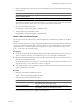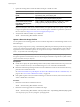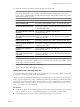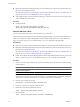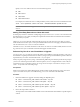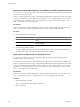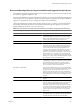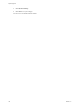Installation guide
3 Update the existing VIBs to include the VIBs in the depot or install new VIBs.
Option Description
Update VIBs from a depot accessible
by URL
esxcli --server=
server_name
software vib update --
depot=http://
web_server
/
depot_name
Update VIBs from a local depot ZIP
file
esxcli --server=
server_name
software vib update --
depot=
path_to_depot_ZIP_file
/
depot_ZIP_file
Install all VIBs from a ZIP file on a
specified offline depot (includes
both VMware VIBs and partner-
supplied VIBs)
esxcli --server=
server_name
software vib install --depot
path_to_VMware_vib_ZIP
_file\
VMware_vib_ZIP_file
--depot
path_to_partner_vib_ZIP
_file\
partner_vib_ZIP_file
Options for the update and install commands allow you to perform a dry run, to specify a specific VIB,
to bypass acceptance level verification, and so on. Do not bypass verification on production systems. See
the esxcli Reference at http://www.vmware.com/support/developer/vcli/.
4 Verify that the VIBs are installed on your ESXi host.
esxcli --server=
server_name
software vib list
Update a Host with Image Profiles
You can update a host with image profiles stored in a software depot that is accessible through a URL or in an
offline ZIP depot.
When you specify a target server by using --server=server_name in the procedure, the specified server prompts
you for a user name and password. Other connection options, such as a configuration file or session file, are
supported. For a list of connection options, see Getting Started with vSphere Command-Line Interfaces, or run
esxcli --help at the vCLI command prompt.
NOTE Options to the update and install commands allow you to perform a dry run, to specify a specific VIB,
to bypass acceptance level verification, and so on. Do not bypass verification on production systems. See the
vSphere Command-Line Interface Reference.
Prerequisites
n
Install vCLI or deploy the vSphere Management Assistant (vMA) virtual machine. See Getting Started with
vSphere Command-Line Interfaces. For troubleshooting, run esxcli commands in the ESXi Shell.
n
Determine whether the update requires the host to be in maintenance mode or to be rebooted. If necessary,
place the host in maintenance mode.
See “Determine Whether an Update Requires the Host to Be in Maintenance Mode or to Be Rebooted,” on
page 129. See “Place a Host in Maintenance Mode,” on page 130.
n
If the update requires a reboot, and if the host belongs to a VMware HA cluster, remove the host from the
cluster or disable HA on the cluster.
Procedure
1 Determine which VIBs are installed on the host.
esxcli --server=
server_name
software vib list
2 Determine which image profiles are available in the depot.
esxcli --server=
server_name
software sources profile list --depot=http://
webserver
/
depot_name
You can specify a proxy server by using the --proxy argument.
vSphere Upgrade
132 VMware, Inc.