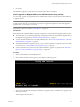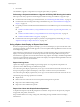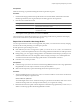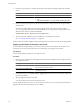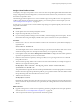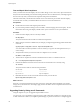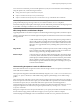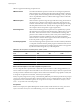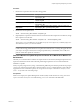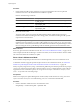Installation guide
Procedure
1 Retrieve the acceptance level for the VIB or image profile.
Option Description
List information for all VIBs
esxcli --server=
server_name
software sources vib list --
depot=
depot_URL
List information for a specified VIB
esxcli --server=
server_name
software sources vib list --
viburl=
vib_URL
List information for all image profiles
esxcli --server=
server_name
software sources profile list --
depot=
depot_URL
List information for a specified
image profile
esxcli --server=
server_name
software sources profile get --
depot=
depot_URL
--profile=
profile_name
2 Retrieve the host acceptance level.
esxcli --server=
server_name
software acceptance get
3 (Optional) If the acceptance level of the VIB is more restrictive than the acceptance level of the host, change
the acceptance level of the host.
esxcli --server=
server_name
software acceptance set --level=
acceptance_level
The acceptance_level can be VMwareCertified, VMwareAccepted, PartnerSupported, or CommunitySupported.
The values for acceptance_level are case-sensitive.
NOTE You can use the --force option for the esxcli software vib or esxcli software profile command
to add a VIB or image profile with a lower acceptance level than the host. A warning will appear. Because
your setup is no longer consistent, the warning is repeated when you install VIBs, remove VIBs, and
perform certain other operations on the host.
Determine Whether an Update Requires the Host to Be in Maintenance Mode or to
Be Rebooted
VIBs that you can install with live install do not require the host to be rebooted, but might require the host to
be placed in maintenance mode. Other VIBs and profiles might require the host to be rebooted after the
installation or update.
When you specify a target server by using --server=server_name in the procedure, the specified server prompts
you for a user name and password. Other connection options, such as a configuration file or session file, are
supported. For a list of connection options, see Getting Started with vSphere Command-Line Interfaces, or run
esxcli --help at the vCLI command prompt.
Prerequisites
Install vCLI or deploy the vSphere Management Assistant (vMA) virtual machine. See Getting Started with
vSphere Command-Line Interfaces. For troubleshooting , run esxcli commands in the ESXi Shell.
Chapter 6 Upgrading and Migrating Your Hosts
VMware, Inc. 129