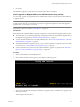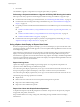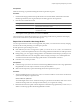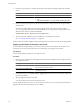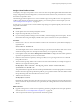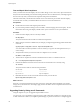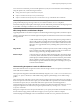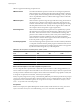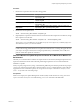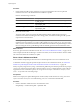Installation guide
Prerequisites
Make sure the setup you performed during the first boot operation is in place.
Procedure
1 Check that the image profile and host profile for the host are still available, and that the host has the
identifying information (asset tag, IP address) it had during previous boot operations.
2 Place the host in maintenance mode.
Host Type Action
Host is part of a DRS cluster
VMware DRS migrates virtual machines to appropriate hosts when you
place the host in maintenance mode.
Host is not part of a DRS cluster
You must migrate all virtual machines to different hosts and place each host
in maintenance mode.
3 In the vSphere Client, right-click the host and choose Reboot.
The host shuts down. When the host starts up, it uses the image profile and host profile that Auto Deploy
stored on the vCenter Server system in the reboot process.
Reprovision a Host with a New Image Profile
You can reprovision the host with a new image profile, host profile, or vCenter Server location by changing
the rule for the host and performing a test and repair operation.
Several options for reprovisioning hosts exist.
n
If the VIBs that you want to use support live update, you can use an esxcli software vib command. In
that case, you must also update the rule set to use an image profile that includes the new VIBs upon reboot.
n
During testing, you can to apply an image profile to an individual host with the Apply-EsxImageProfile
cmdlet and reboot the host so the change takes effect. The Apply-EsxImageProfile cmdlet updates the
association between the host and the image profile but does not install VIBs on the host.
n
In all other cases, use this procedure.
Prerequisites
n
Create the image you want to run on the host. Use the Image Builder PowerCLI. See "Using vSphere ESXi
Image Builder CLI" in the vSphere Installation and Setup documentation.
n
Make sure the setup that you performed during the first boot operation is in place.
Procedure
1 At the PowerShell prompt, run the Connect-VIServer PowerCLI cmdlet to connect to the vCenter Server
system that Auto Deploy is registered with.
Connect-VIServer myVCServer
The cmdlet might return a server certificate warning. In a production environment, make sure no server
certificate warnings result. In a development environment, you can ignore the warning.
2 Determine the location of a public software depot that contains the image profile that you want to use, or
define a custom image profile with the Image Builder PowerCLI.
Chapter 6 Upgrading and Migrating Your Hosts
VMware, Inc. 123